User Guide
- Home
- User Guide
IPTV Smarters Set Up Guide: Full Guide For All Devices
Once you’ve downloaded the app, you’ll need to add a user to start streaming premium IPTV channels. There are two ways to do this:
- Using Users Credentials
Once The application Installed Choose “Login with XTREAM CODES API”
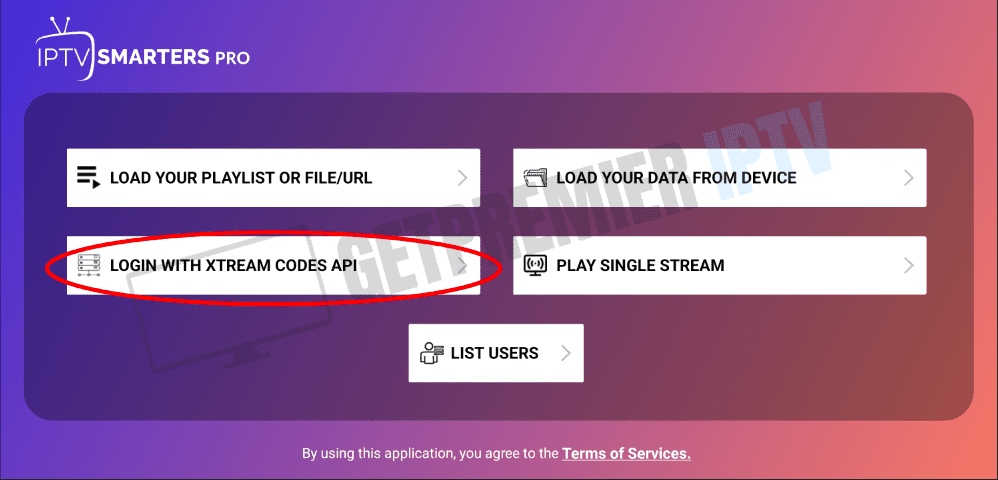
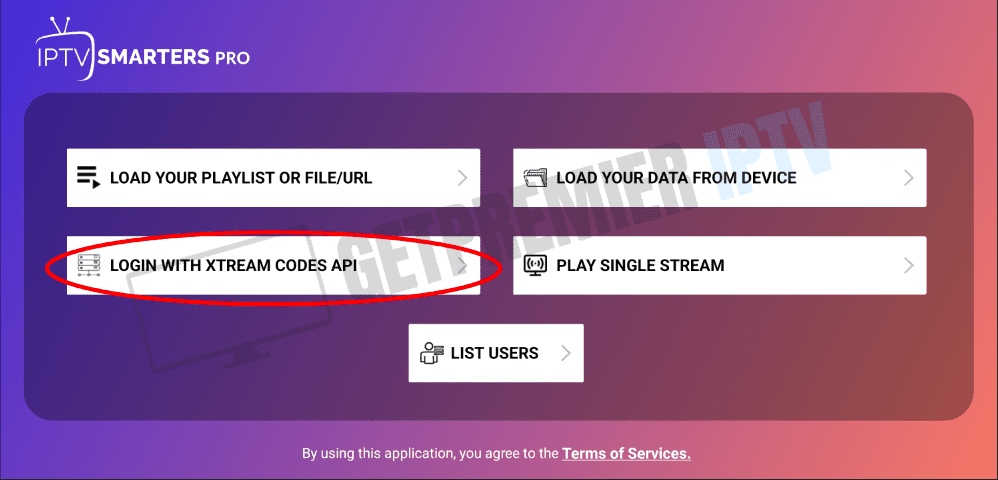
You’ll receive an email with your credentials when you buy a Subscription Plan similar to the picture bellow that contains Both User Credentials & (EPG + M3U)
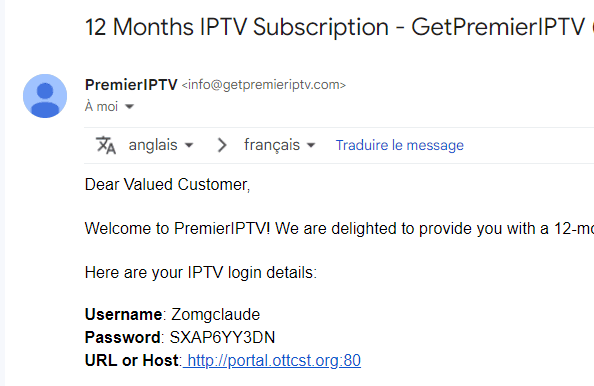
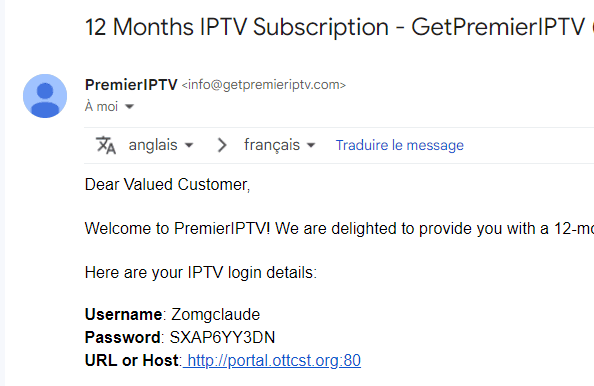
Enter your user credentials (On the first Colum put any name you want) fill the form then Click “Add User” to complete the process
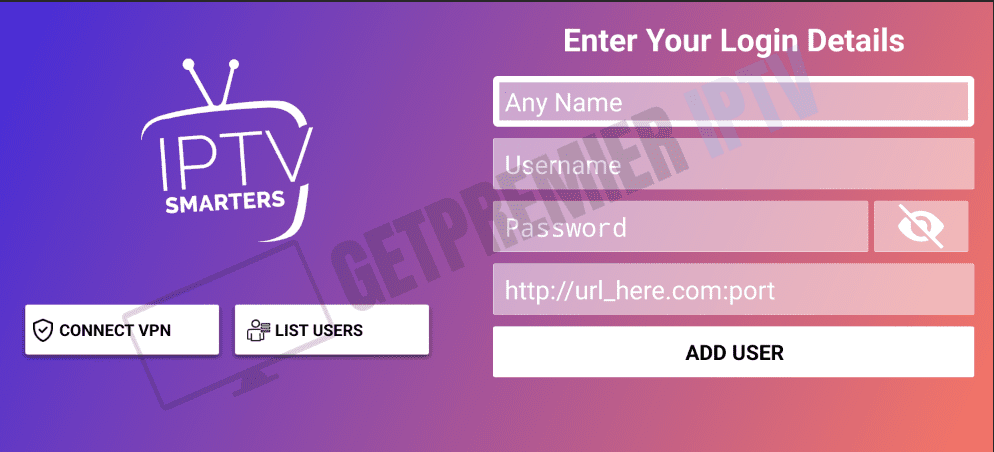
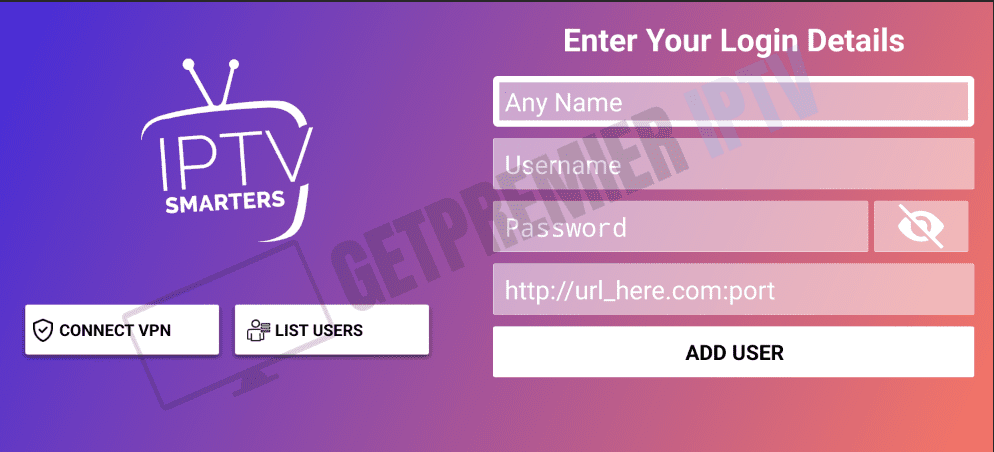
Congratuation you can now access the IPTV Feature ( MOVIES & SERIES & LIVE Channels)
- Using Users Credentials
This time you will Choose “Load Your Playlist or File/URL”
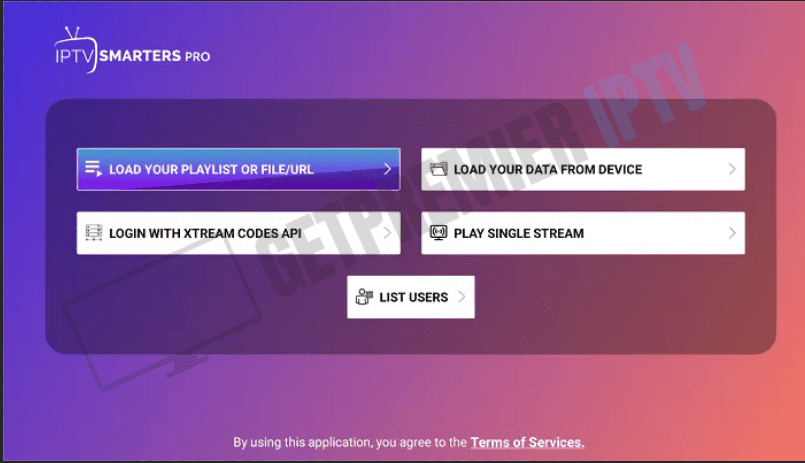
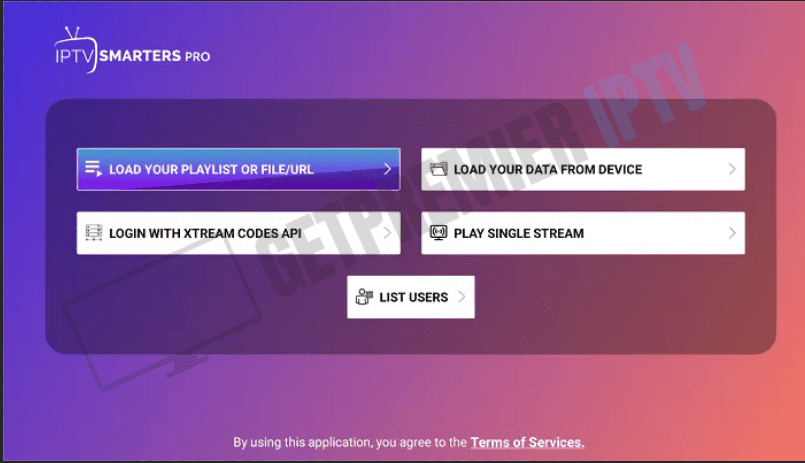
Click “Allow” to allow IPTV Smarters pro to access files on your device.
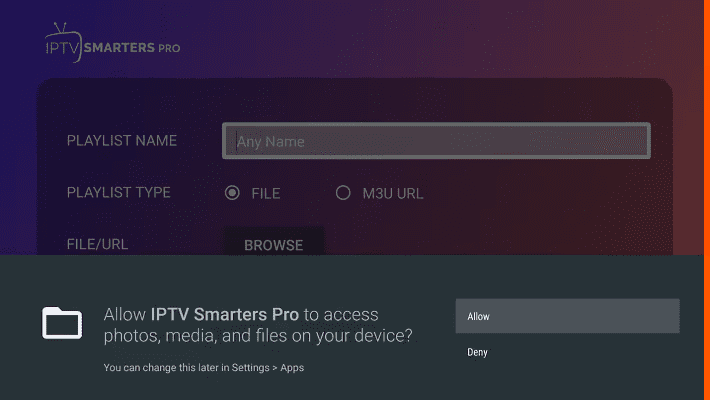
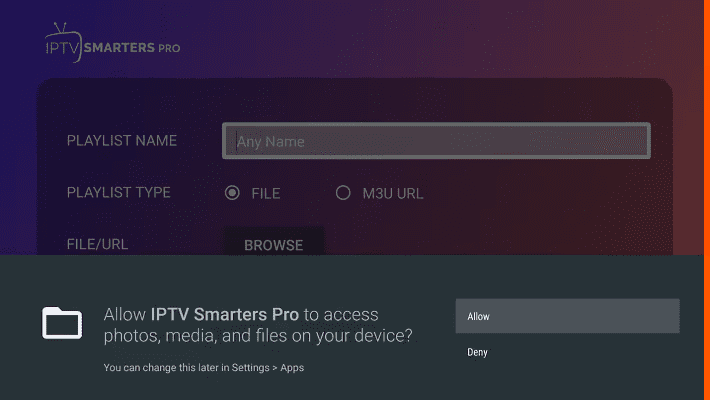
Choose M3U Fill in the app form with The M3U Link will be provided in the Email as bellow , then click on “Add User”.
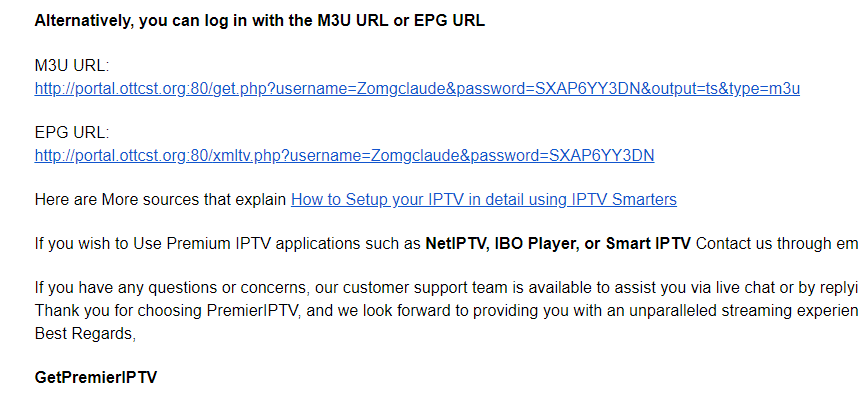
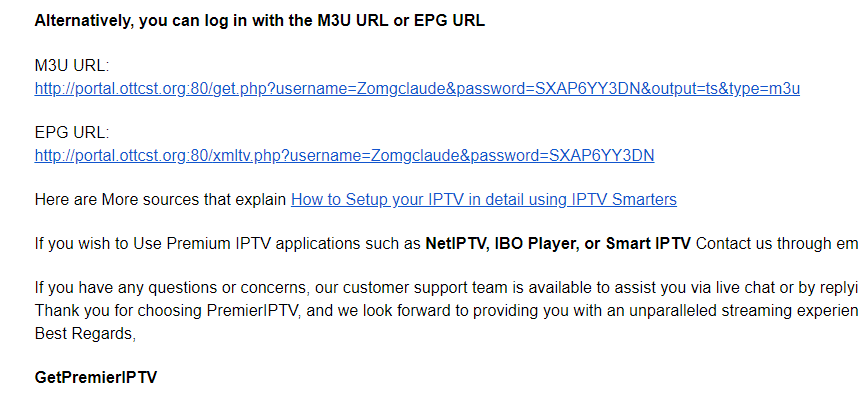
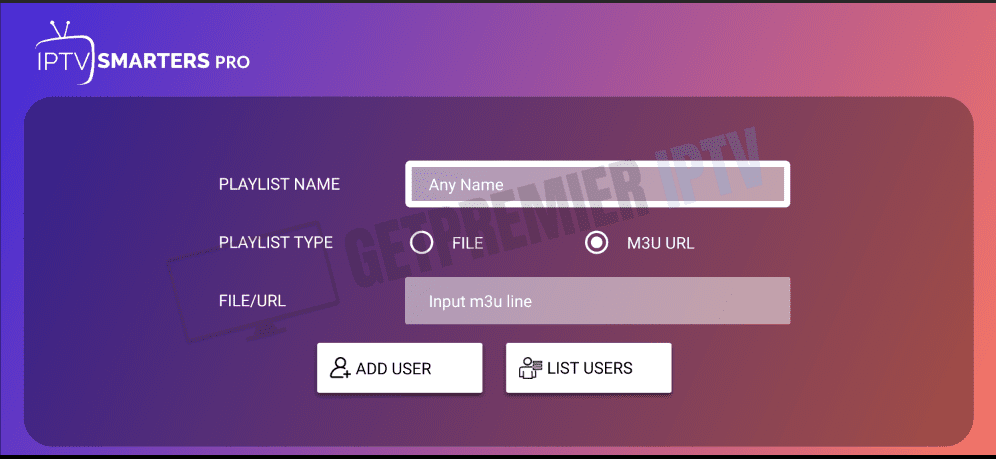
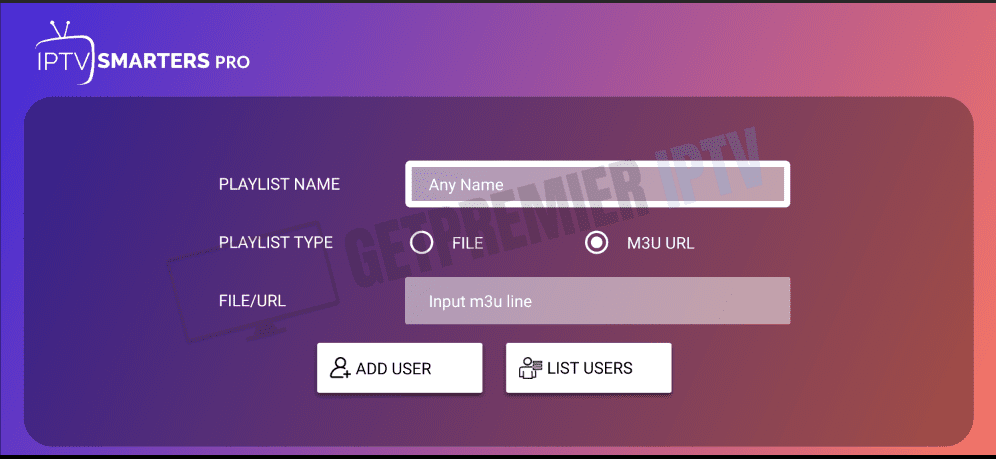
Congratulation you IPTV Ready to be used, Enjoy your Your Favorite’s Channels & Movies
Once you’ve added a user, you can customize your settings in IPTV Smarters. This includes choosing your preferred player and adjusting your playback settings. You can also add your favorite channels to your favorites list for easy access.
Now that you’ve set up IPTV Smarters on your device, you’re ready to start streaming your favorite shows and movies. With TopIPTVService, you’ll have access to thousands of live channels and on-demand content, all at an affordable price. Enjoy your favorite shows and movies without buffering, and experience the ultimate entertainment experience today.



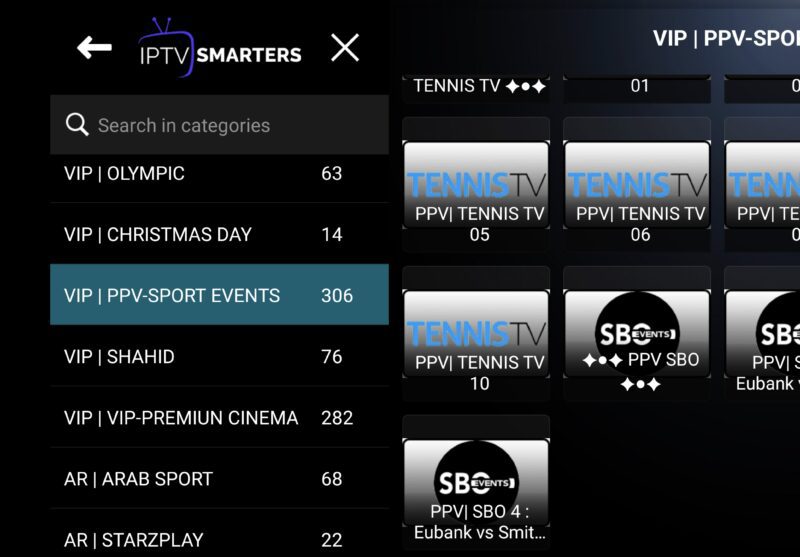
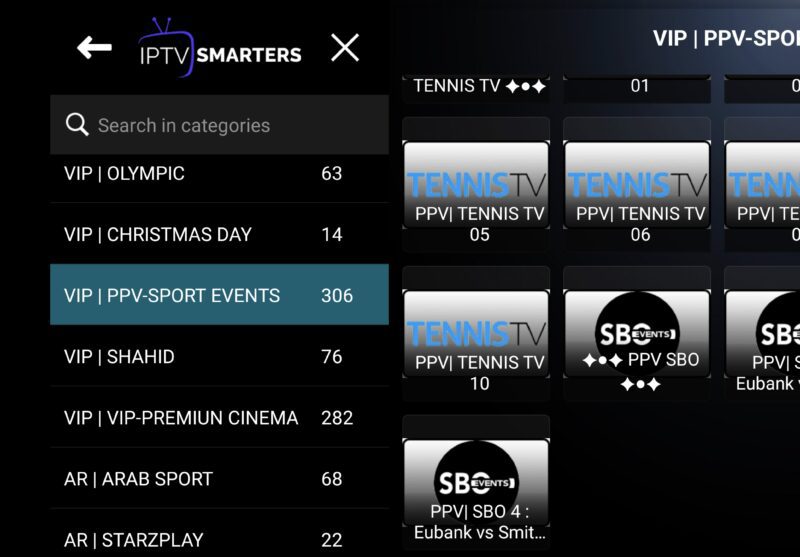
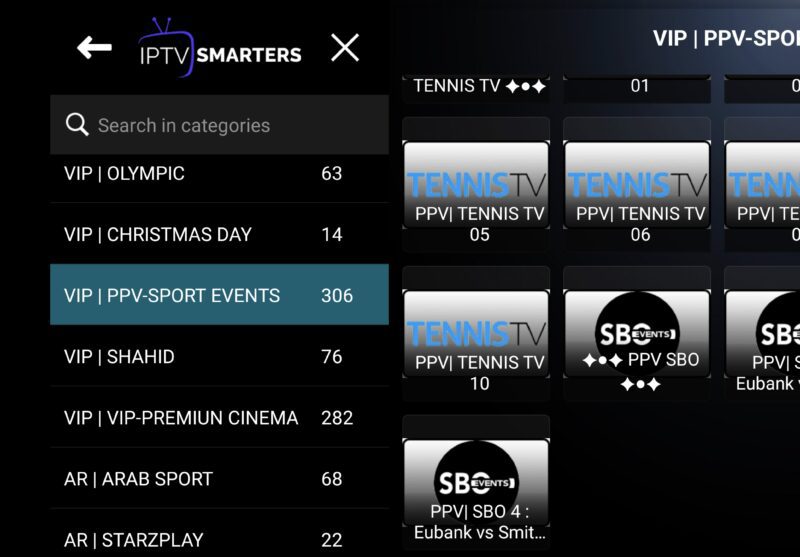
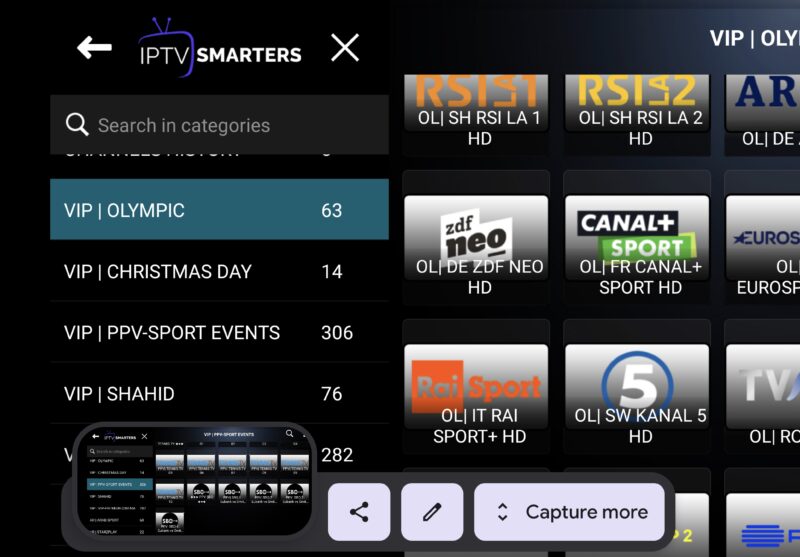
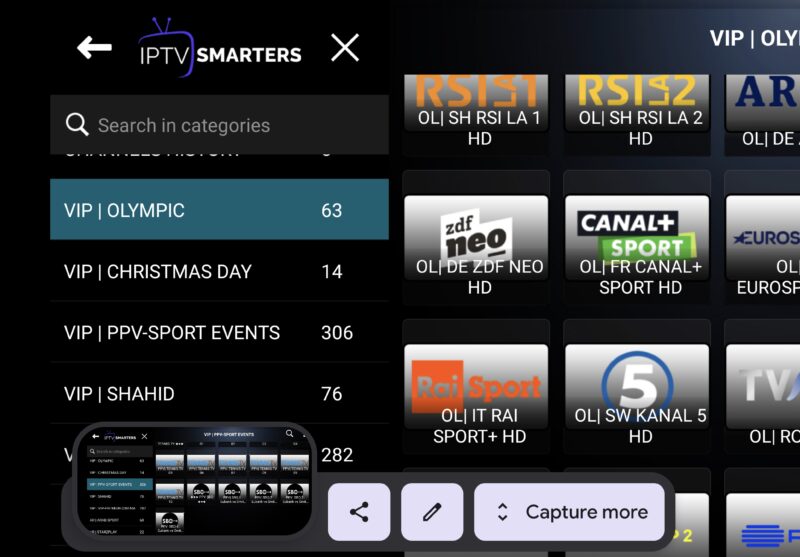
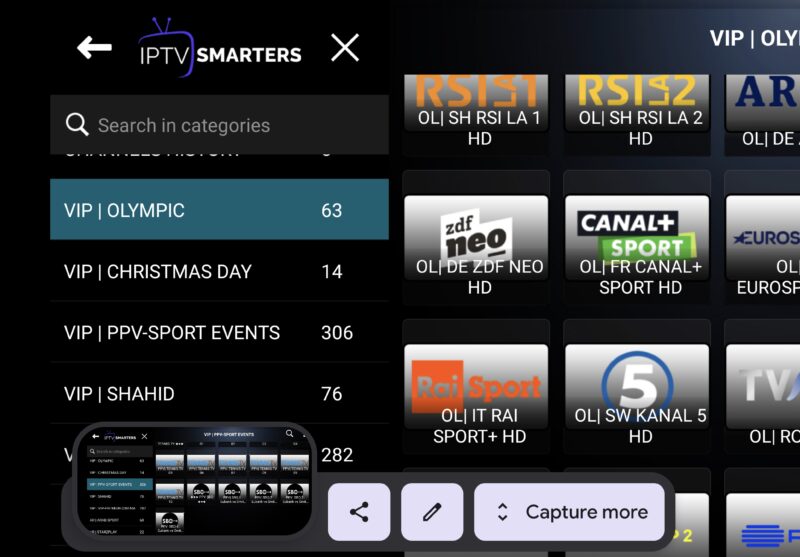
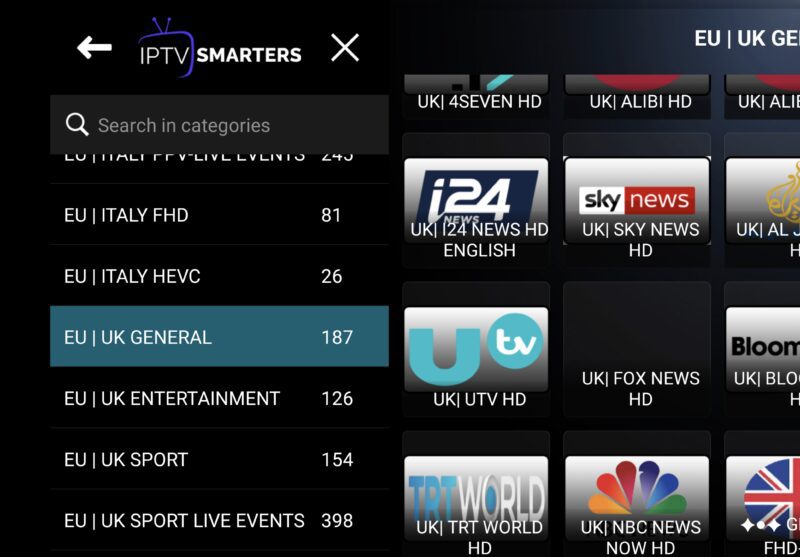
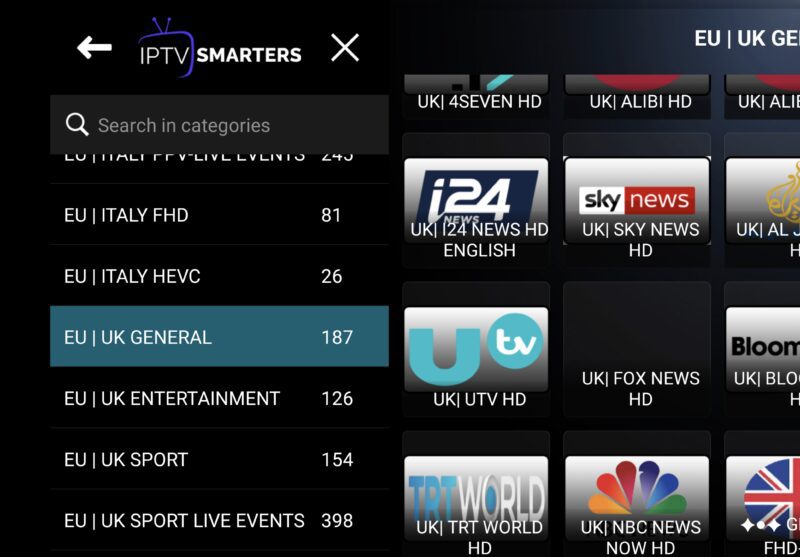
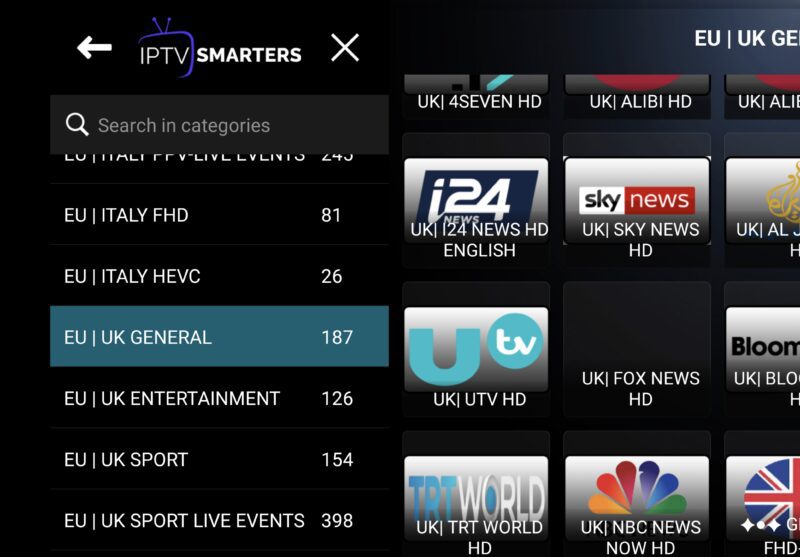
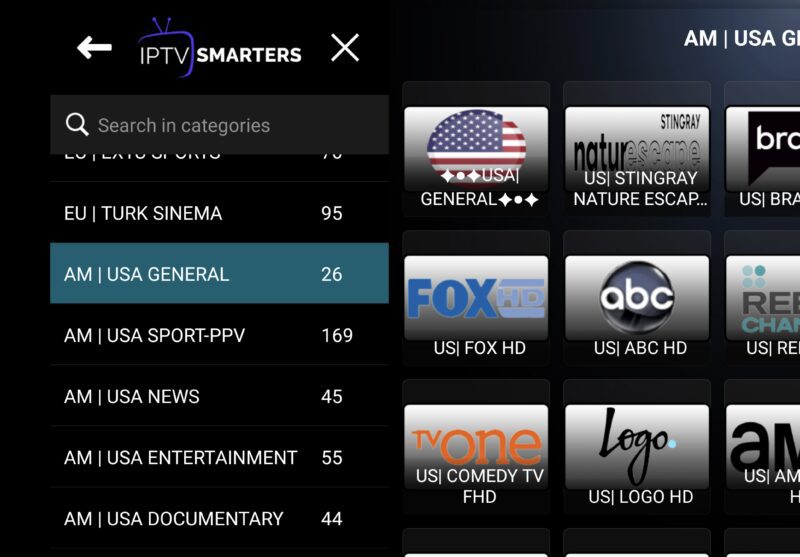
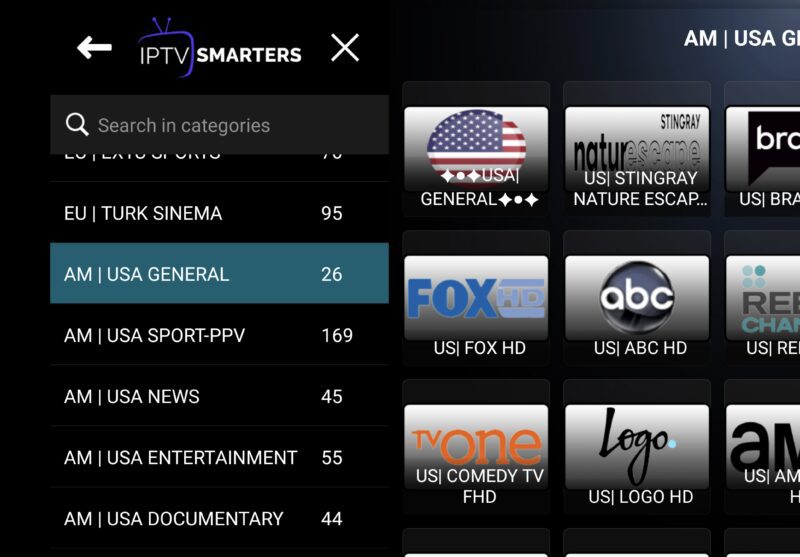
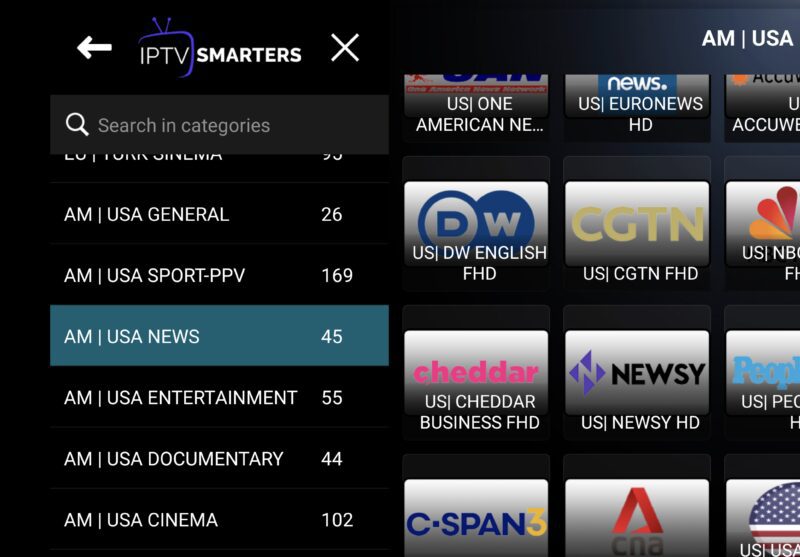
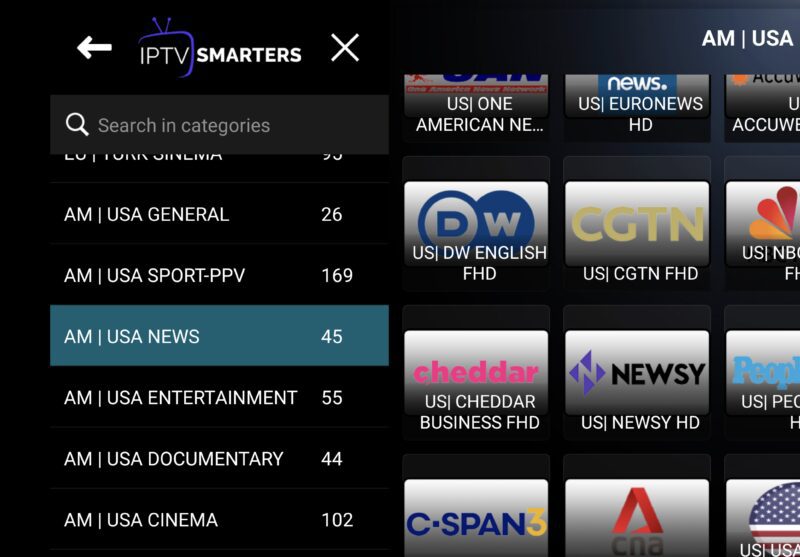
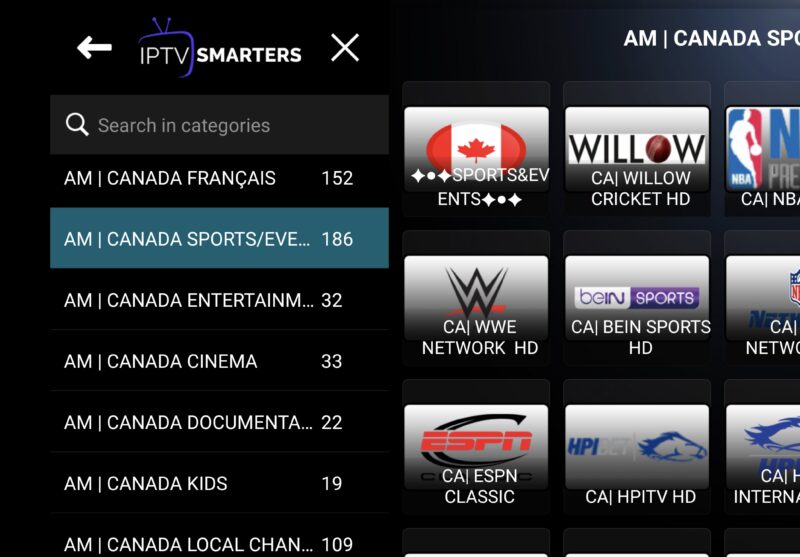
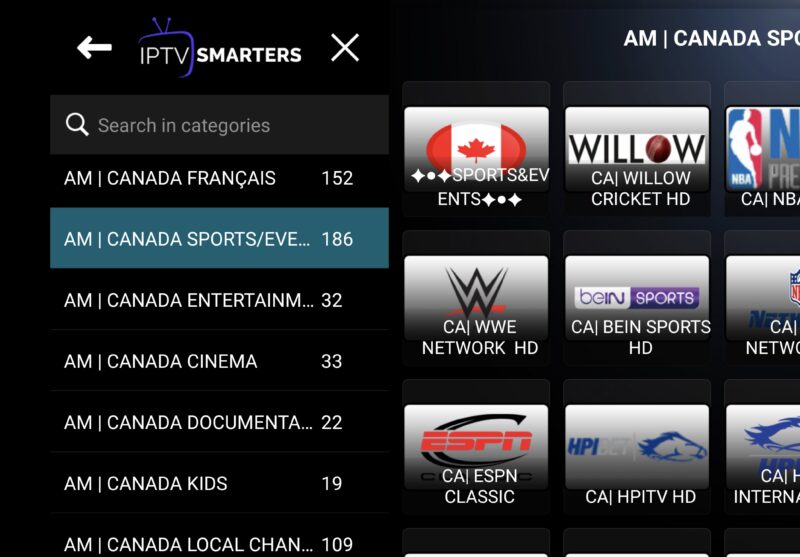
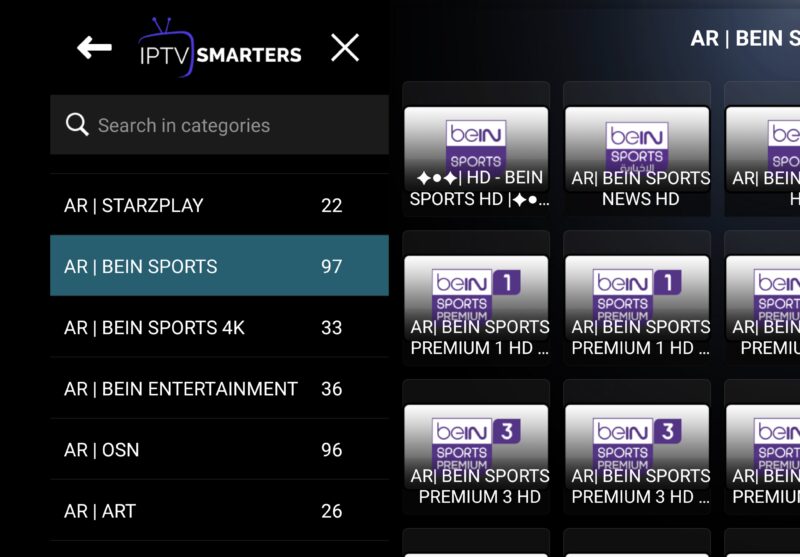
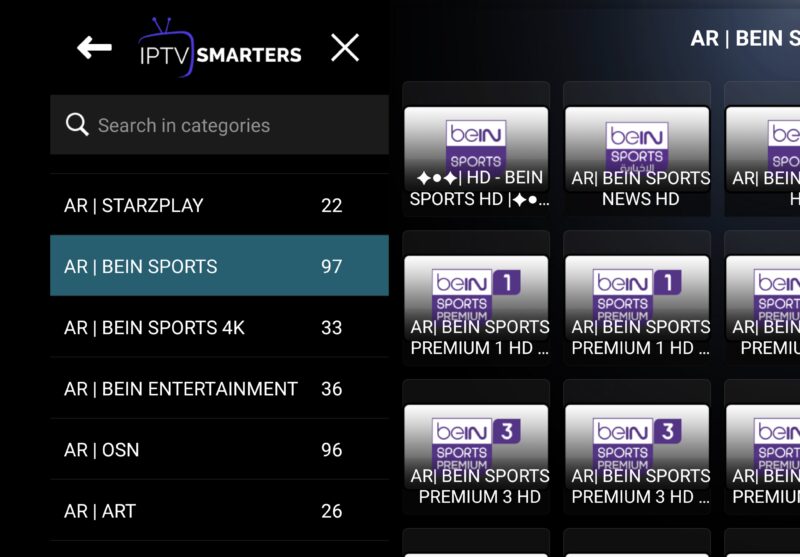
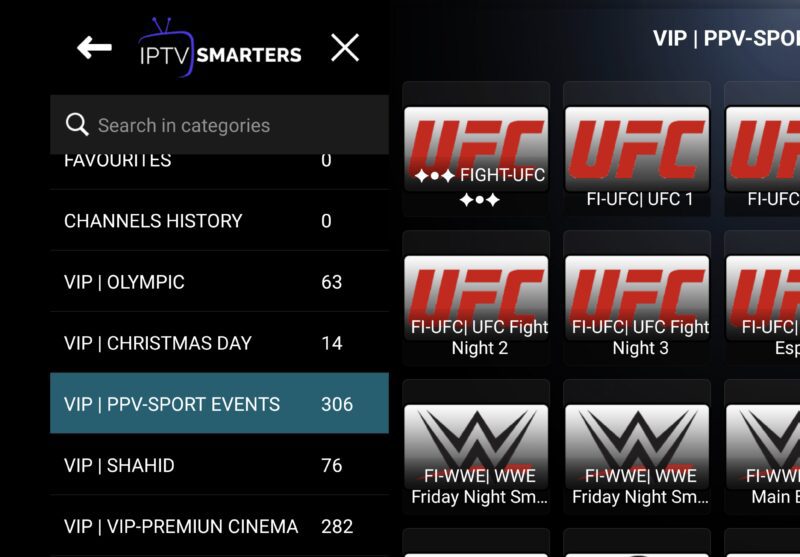
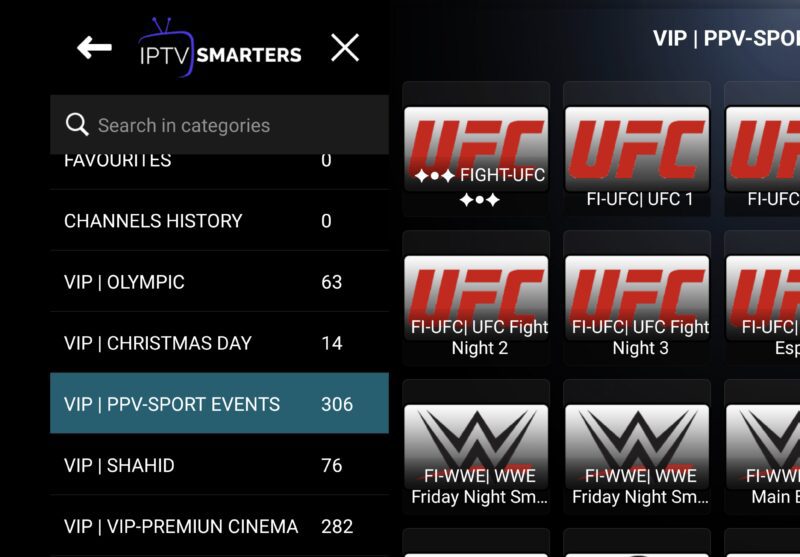


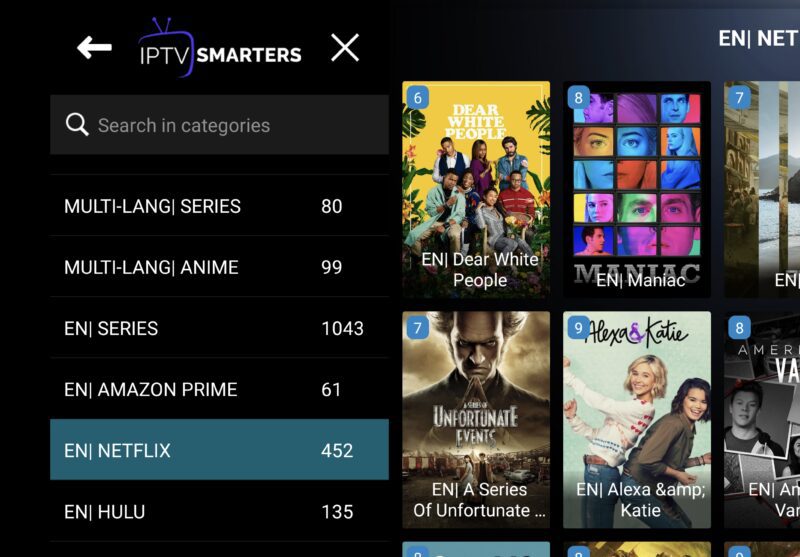
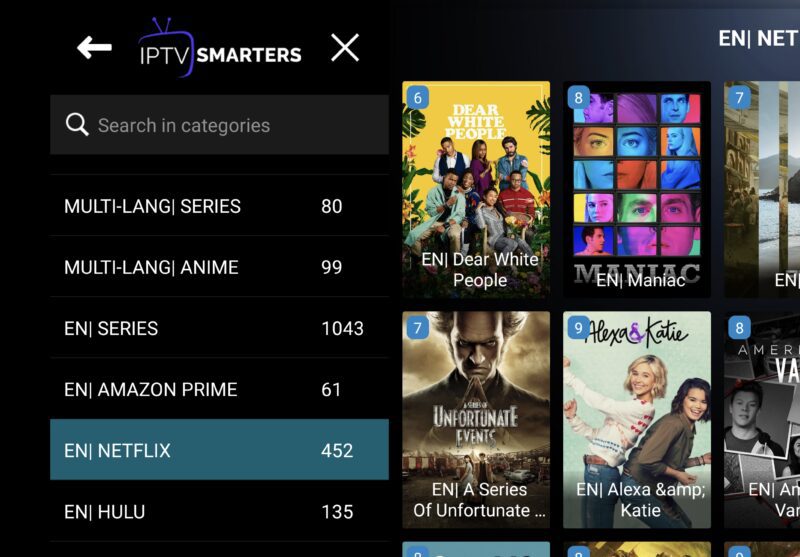
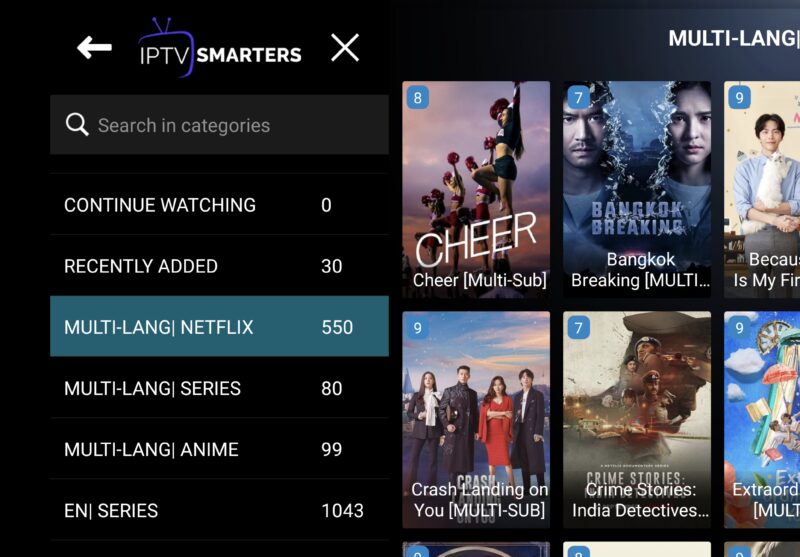
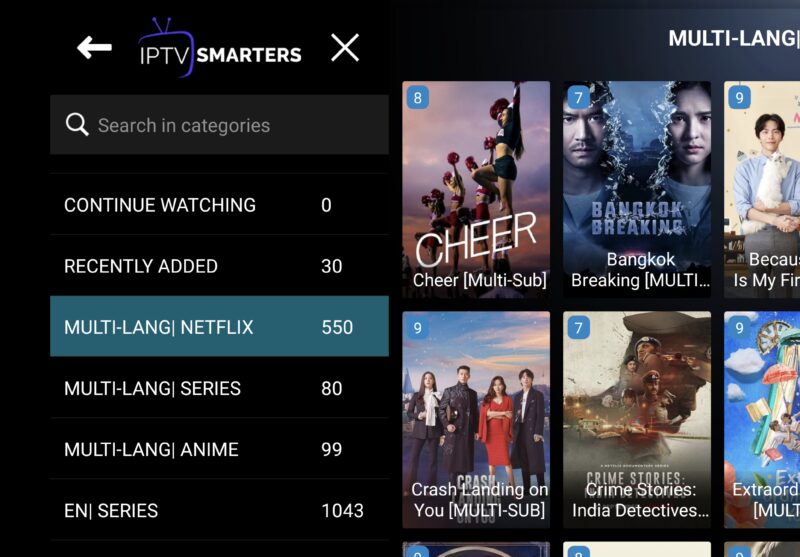
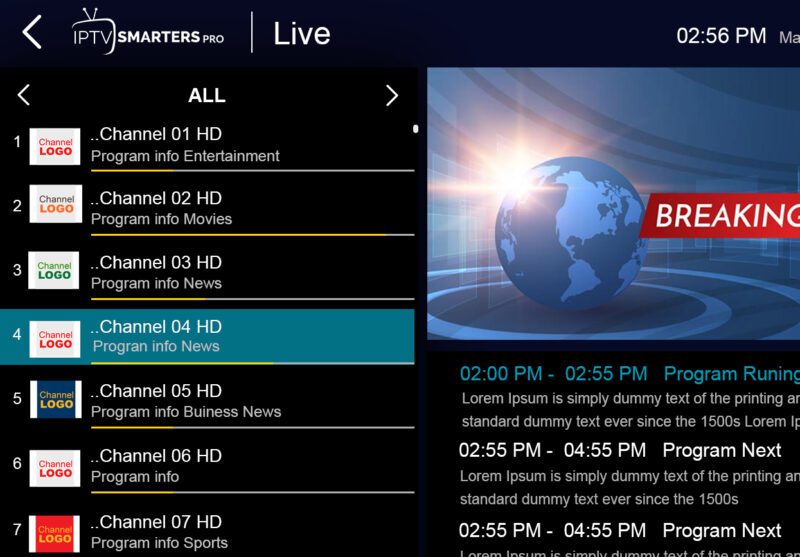
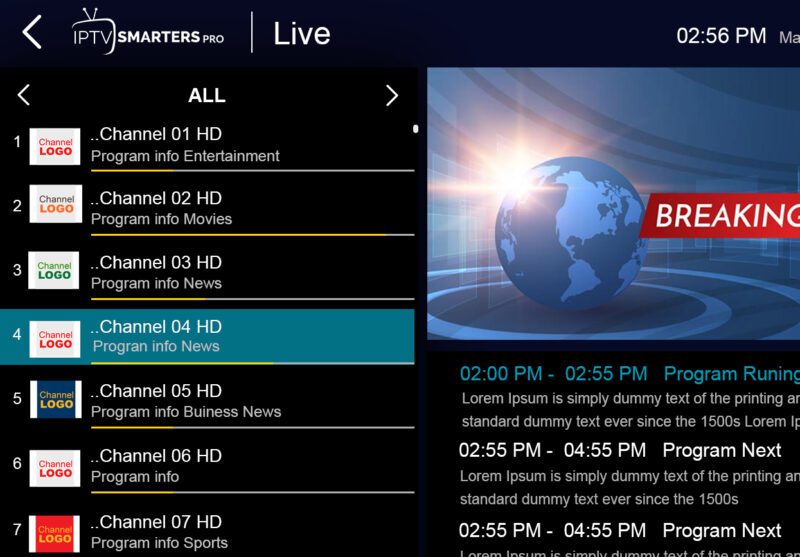
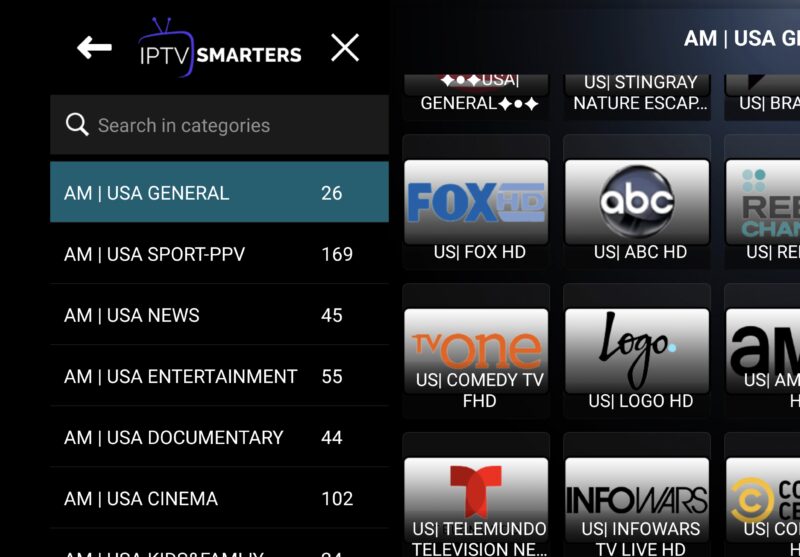
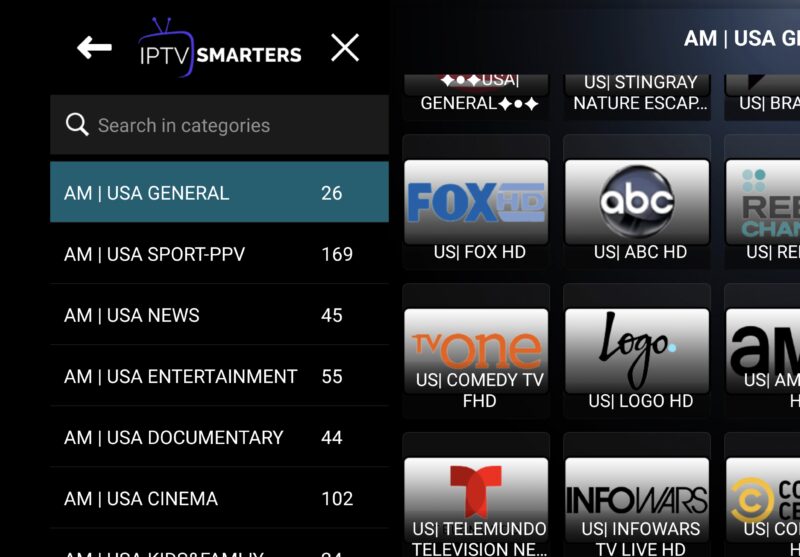
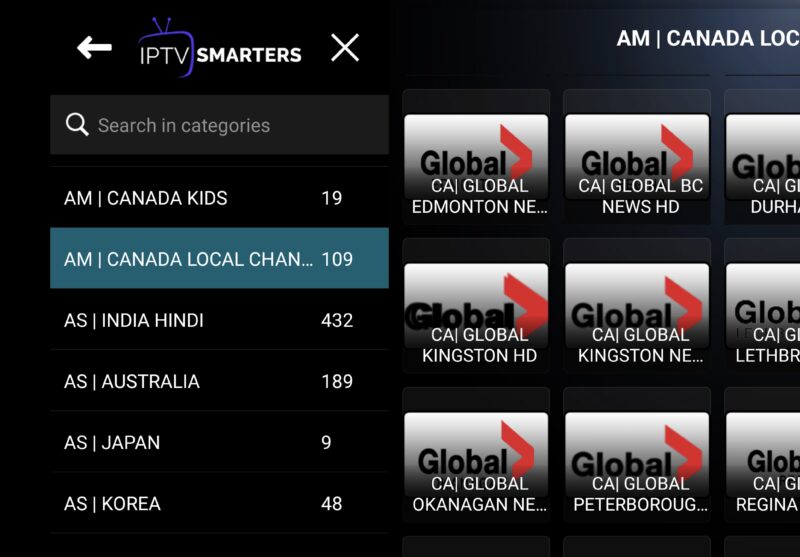
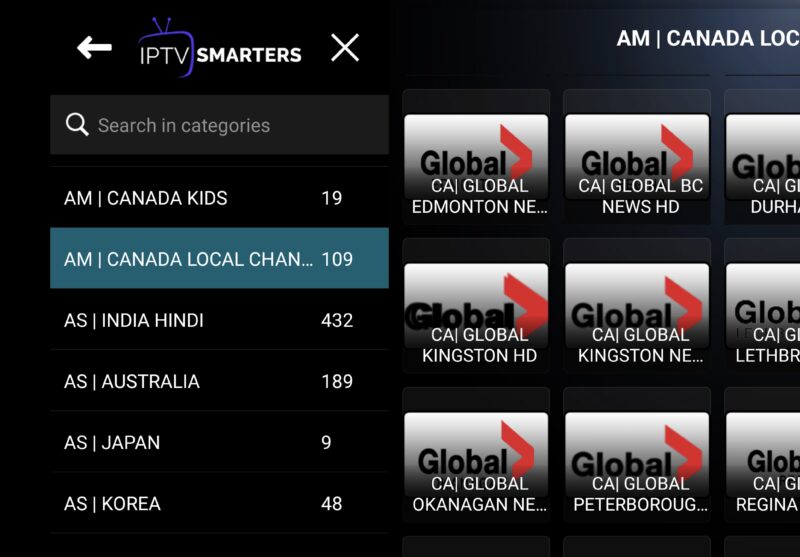



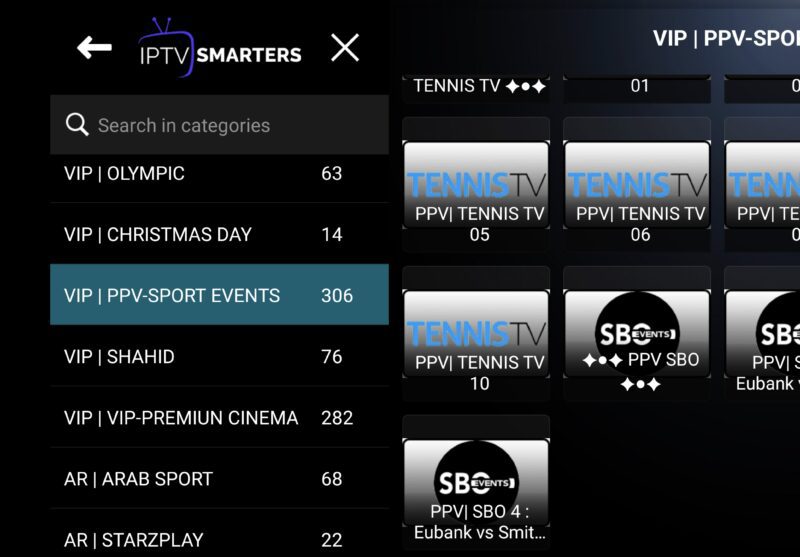
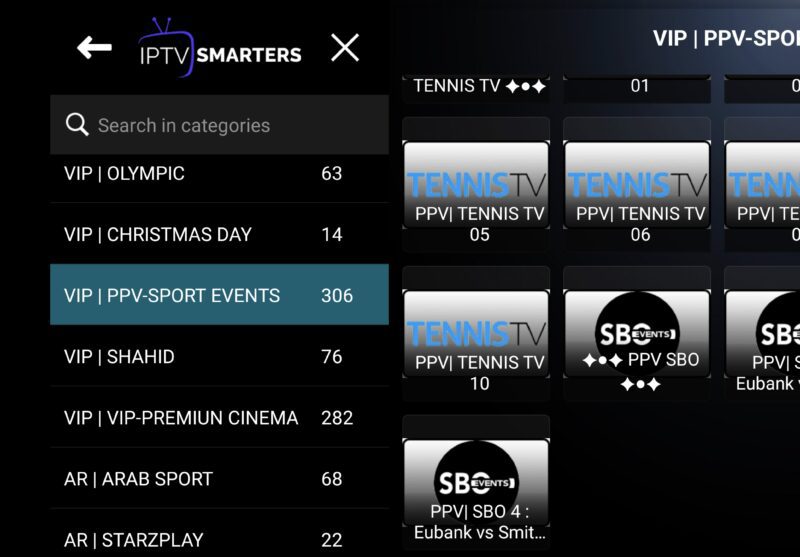
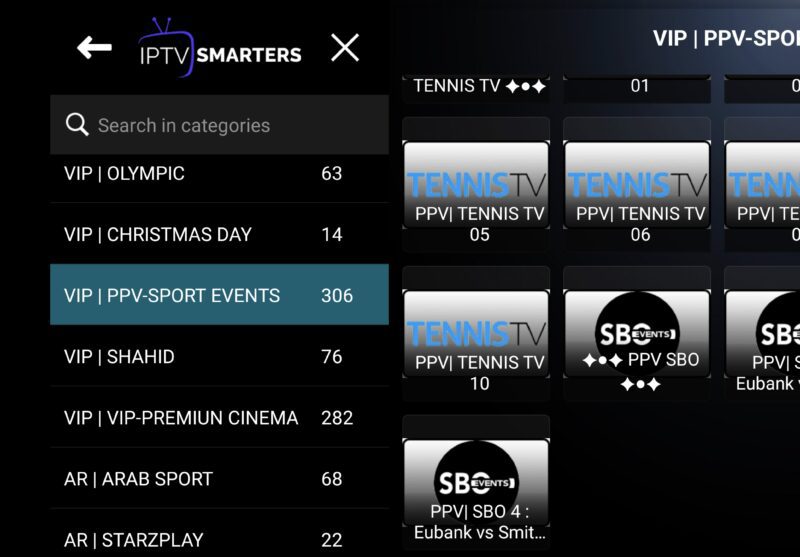
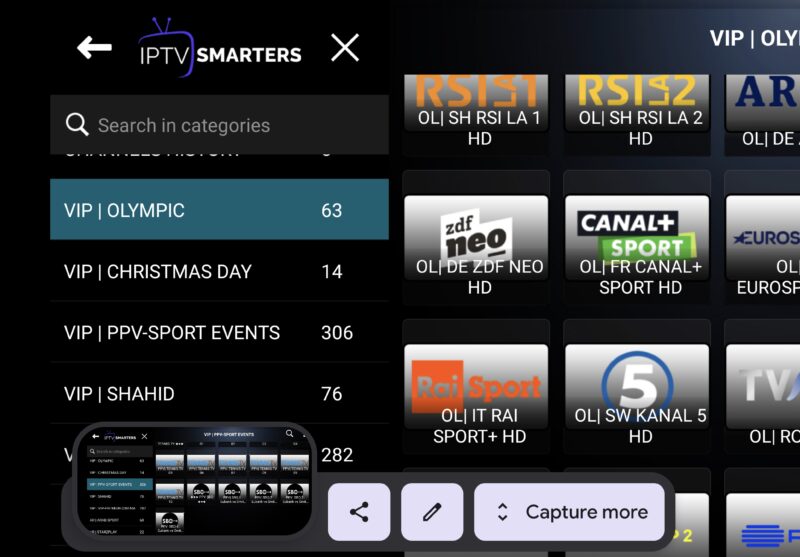
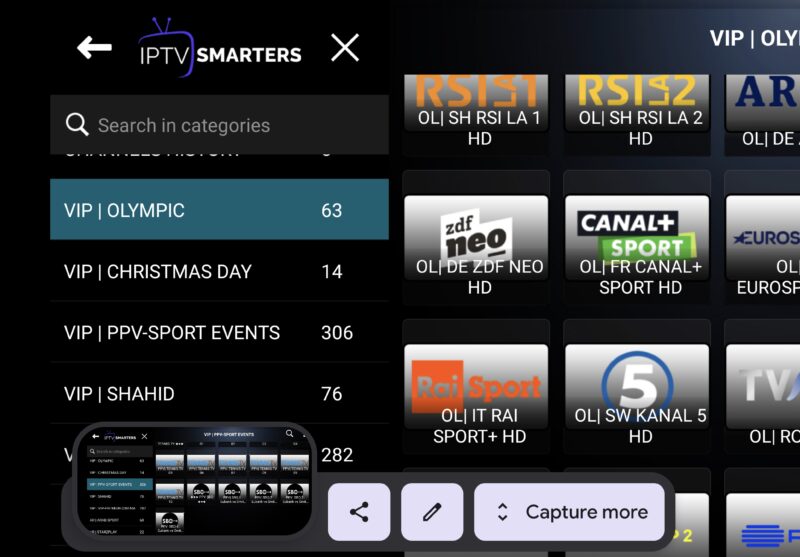
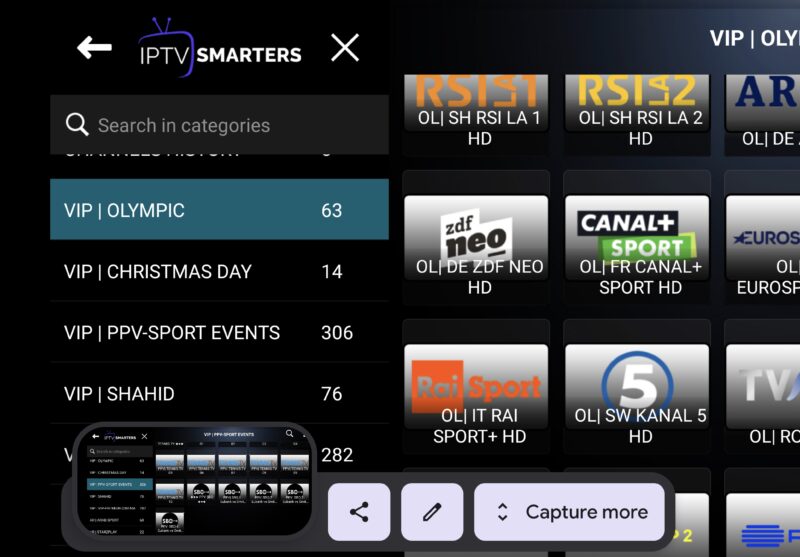
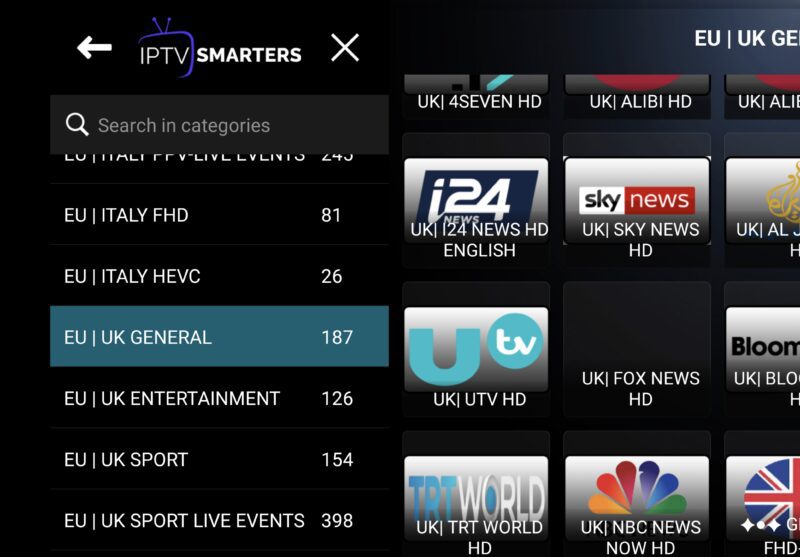
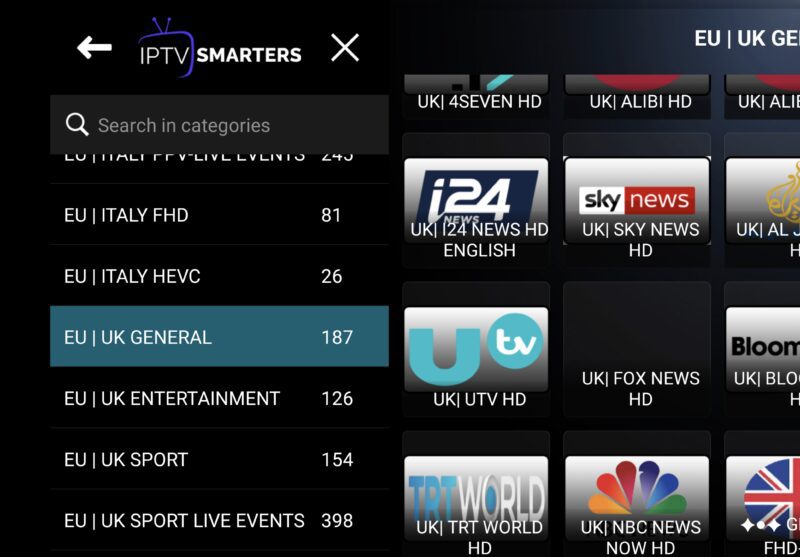
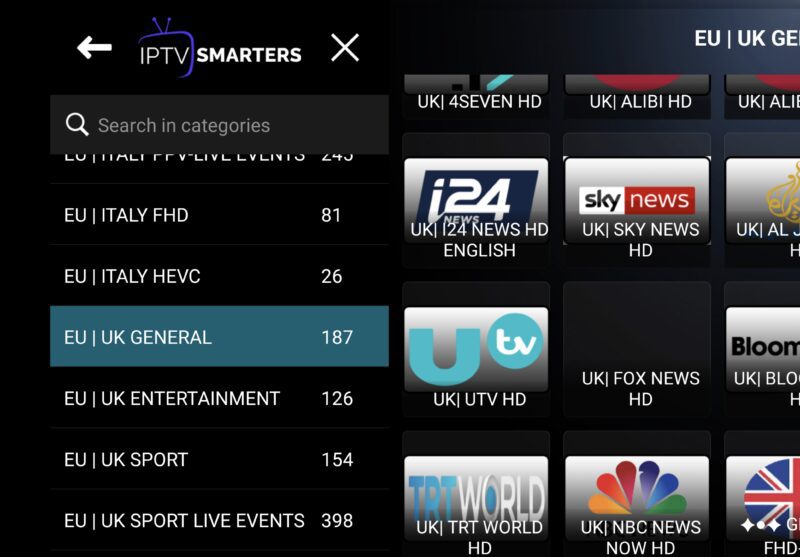
Previous
Next
IPTV Smarters is a powerful app that provides access to premium IPTV channels, movies, and series. By following our step-by-step guide, you can easily set up IPTV Smarters on any device and start streaming your favorite shows and movies in no time. With over 20,000 live channels and 60,000+ VODs, TopIPTVService is the perfect choice for anyone who wants access to premium content without breaking the bank. Say goodbye to cable TV and hello to the world of IPTV Smarters. Start streaming today and take your TV entertainment to the next level!
In summary, IPTV Smarters is the ultimate solution for anyone looking for a high-quality streaming service. With its powerful features, user-friendly interface, and affordable pricing, it’s no wonder why more and more people are turning to IPTV Smarters. Follow our simple guide to set up TopIPTVService on your device and start streaming your favorite shows and movies today.
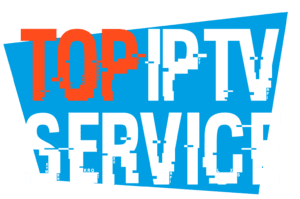
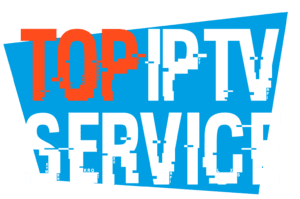
Install IPTV Smarters Pro on Firestick, Android and iOS (2023)
Quick Guide
- Step 1, From the home screen of your device, hover over the Find option.
- Click Search.
- Search for and select Downloader.
- Choose the Downloader app.
- Click Download.
- Once the app finishes installing click Open.
- Return to the home screen and open Settings.
- Click My Fire TV.
- Choose Developer options.
- Click Install unknown apps.
- Find the Downloader app and click it.
- This will turn Unknown Sources to On for the Downloader app. This will enable side-loading on your device.
- Launch Downloader.
- Click Allow.
- Click OK.
- Type the following URL exactly as shown here: https://www.iptvsmarters.com/smarters.apk and click Go.
- Wait for the file to download.
- Click Install.
- Click Done.
- Open IPTV smarters then select Login with Xtream codes API.
- Enter the login details that we sent you via Whatsapp or Email or Chat
Detailed Guide
IPTV Smarters, also known as IPTV Smarters Pro, is an IPTV platform that enables users to access a broad range of IPTV channels from different IPTV subscriptions. It is a user-friendly application that enables viewers to watch IPTV channels on various devices, including the IPTV Firestick. While Smart IPTV is a paid service, IPTV Smarters offers a basic version that is free to use.
It’s important to note that IPTV Smarters is not a TV station provider but rather an application that requires users to login with their IPTV subscription credentials to access and watch IPTV stations within the app. Once you log in with your credentials, all the channels in your subscription will be loaded into the app. It’s essential to keep in mind that IPTV Smarters only works with IPTV services that have either Xtream Codes API or M3U Playlists. One of the most significant advantages of IPTV Smarters is that users can log in with multiple credentials, enabling them to access all of their live TV channels in one place with the app’s easy-to-use interface and impressive EPG.
When it comes to Premium IPTV services, IPTV Smarters is an excellent choice for those looking for a user-friendly and straightforward way to watch their favorite channels.
With the app’s compatibility with different devices, including the Firestick, it’s easy to access your IPTV channels from anywhere at any time. Additionally, the app’s ability to work with multiple credentials makes it a convenient and practical solution for households with multiple users.
In summary, IPTV Smarters is an IPTV platform that provides easy access to IPTV channels across different IPTV subscriptions. With its simple user interface, compatibility with various devices, and ability to work with multiple credentials, it’s an excellent choice for those looking for a practical and user-friendly way to enjoy Premium IPTV.
How to Install IPTV Smarters on the Firestick
The Amazon Fire TV Stick unfortunately does not have IPTV Smarters in the Amazon App Store, so we have to sideload the application onto the firestick which is an easy process that you can follow below.
IPTV Smarters can easily be installed on android devices through the Google Play Store and onto iOS devices easily through the iOS app store. Let’s get into how to install the IPTV Smarters APK onto your firestick device.
This will work on all versions of the Amazon Fire TV Stick, including any version of the Fire TV, Firestick and the Fire TV Cube.
Please note for firestick the app is called IPTV Smarters Pro. This version is still free to use for basics, with the ability to pay $1.62 USD to access the advanced “Pro” features if you want.
Turn on ADB Debugging & Apps from Unknown Sources
Step 1: Go to the Home Screen on your Fire TV Stick by clicking the Home Button on your Fire TV Stick Remote


Step 2: Go to Settings on the Home Screen of your Fire TV Stick

Step 3: Select My Fire TV from the menu of options

Step 4: Select Developer Options
IMPORTANT: Please see steps below if you don’t see Developer Options on your screen.

IMPORTANT: If you don’t see Developer Options, click on About once under the My Fire TV section.
Notice how Developer Options is missing from the screen below.

Once you click on About, hover over Fire TV Stick and click the OK button on your remote 7 times to become a developer.

When you click the back button now, you will see that Developer Options appears as an option under the My Fire TV section.
Now you can select Developer Options.

Step 5: Turn on ADB Debugging and Apps from Unknown Sources

Install Downloader
Step 1: Go back to the Home Screen on your Fire TV Stick by clicking the Home Button on your Fire TV Stick Remote


Step 2: Go to Find and then click on the Search button. Search for Downloader


Step 3: Select Downloader from the list of options and click Download. Now Downloader will install onto your firestick

Step 4: Click on Open to open the Downloader app

Step 5: Once the Downloader app opens, click Allow then click OK


Install IPTV Smarters
Step 1: Go to the URL area in Downloader and type in https://www.iptvsmarters.com/smarters.apk then click Go


Step 2: When prompted, click on Install. Now IPTV Smarters will install onto your firestick

How to Use IPTV Smarters on Firestick
Setup instructions for a Samsung/LG/Android TV
Search in your TV for one of the APPs below
- IBO Player (Highly Recommended/Very Easy to Setup)
- IPTV Smarters Pro (select Xtream codes API ) (Highly Recommended/Very Easy to Setup)
- DUPLEX play
- Flix IPTV
- SET IPTV
- ELK Player
- Nanomid
- Smart IPV (Not really recommended)
- Smart STB (Not really recommended)
- STB Emu (Not really recommended)
Once you install one of these recommended APPs,
You can use the subscription info that you received from us to log in.
In case you are facing any issues, please contact our support team on WhatsApp and they will help you set the subscription in your APP.
How To Setup IPTV On MAG Devices
-
Connect MAG DEVICE to TV and Internet. Then do as follows
- Go to: Settings—> System Settings —> Servers—>Portals
- Set Portal 1: Anyname
- Set Portal 1 (Portal URL sent in your Email)
- Set Portal 2 Name leave this empty add this only If you order the second subscription
- Set Portal 2 URL leave this empty add this only If you order the second subscription
- Save everything
- Go back to Server Settings & Click on Restart Portal
- Reboot the whole device
- After the box is restarted, wait until the TV load
- A screen shows the channels that will appear.
In case you are facing any issues, please contact our support team on WhatsApp and they will help you set the subscription in your APP.
How to Install IPTV on Roku With a Simple Trick
This tutorial provides step-by-step instructions to install IPTV on Roku. Using a Roku device, we must “sideload” IPTV on the Roku device. The instructions below will require the use of a computer in order to download the IPTV app file and add it to your Roku streaming device.
If you are using another IPTV player such as TiviMate, you can also watch IPTV on Roku by casting to your Roku device. IPTV Smarters is one of the best IPTV Players, compatible with hundreds of IPTV services that use a server URL.
Anyways, let’s get into how to install IPTV on Roku. I divided the instructions into four parts to make them easier to follow:
- Part 1: Enabling developer options on Roku
- Part 2: Adding the IPTV Smarters channel
- Part 3: Downloading the IPTV Smarters package on your computer
- Part 4: Installing IPTV Smarters on Roku
Don’t worry, the process is easier than it sounds. Let’s begin.
Enable Developer Options on Roku
1. Launch your Roku by switching to its HDMI input on your television.
2. Grab your Roku remote and press the following buttons in this order: Home Button x3, Up Arrow x2, Right Arrow x1, Left Arrow x1, Right Arrow x1, Left Arrow x1, Right Arrow x1.
3. If done correctly, the developer options menu will appear on your Roku TV screen.
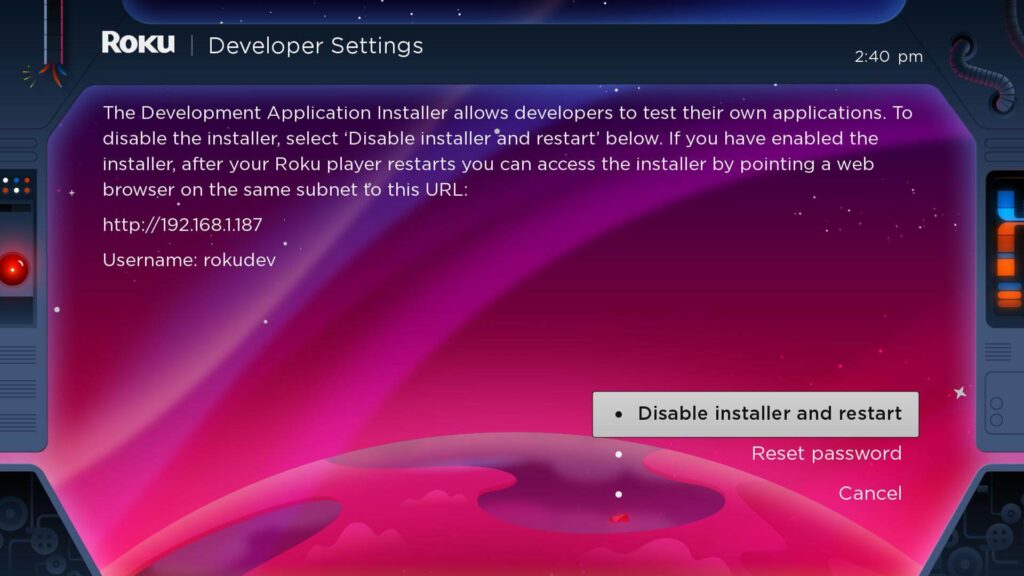
4. Write down the IP address listed on the screen.
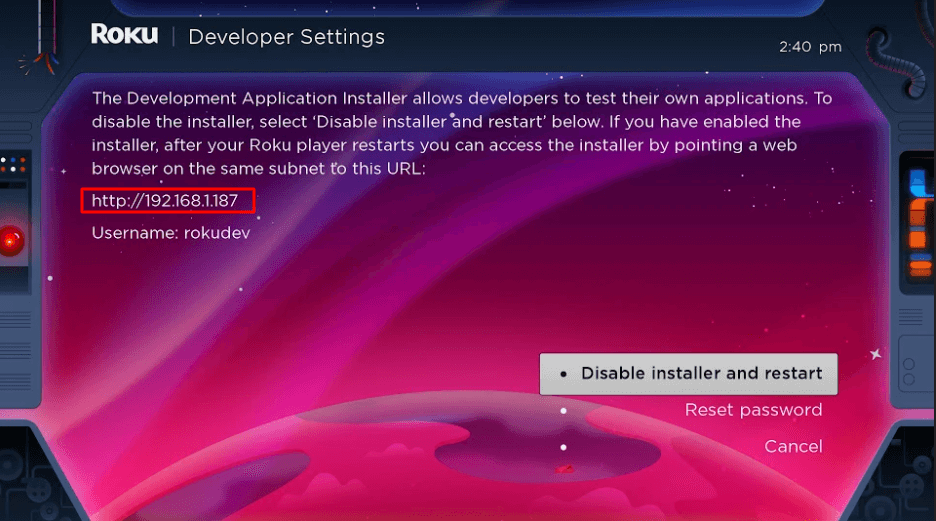
5. Select Enable installer and restart (mine says Disable because I’ve already done this).
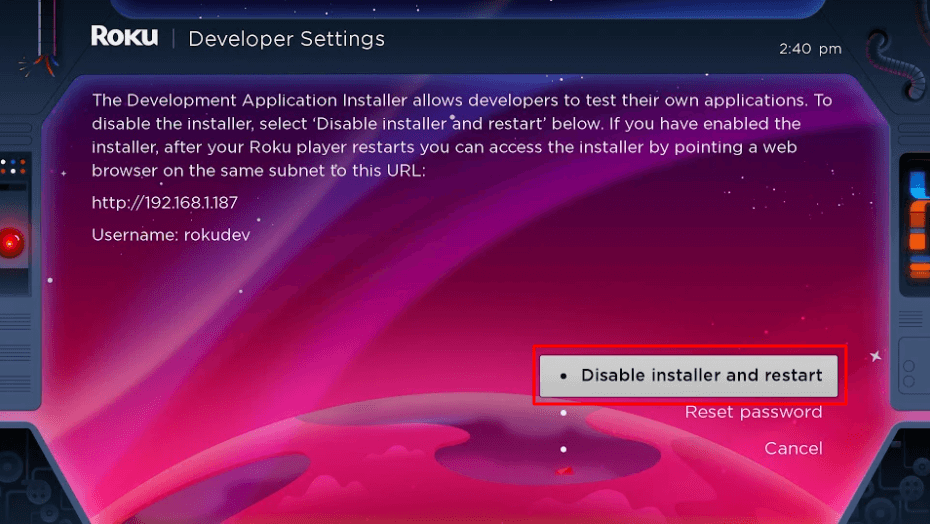
6. Scroll through the Developer Tools License Agreement and select I Agree.
7. Create a webserver password using the keyboard that appears. You will need your webserver password for a later step.
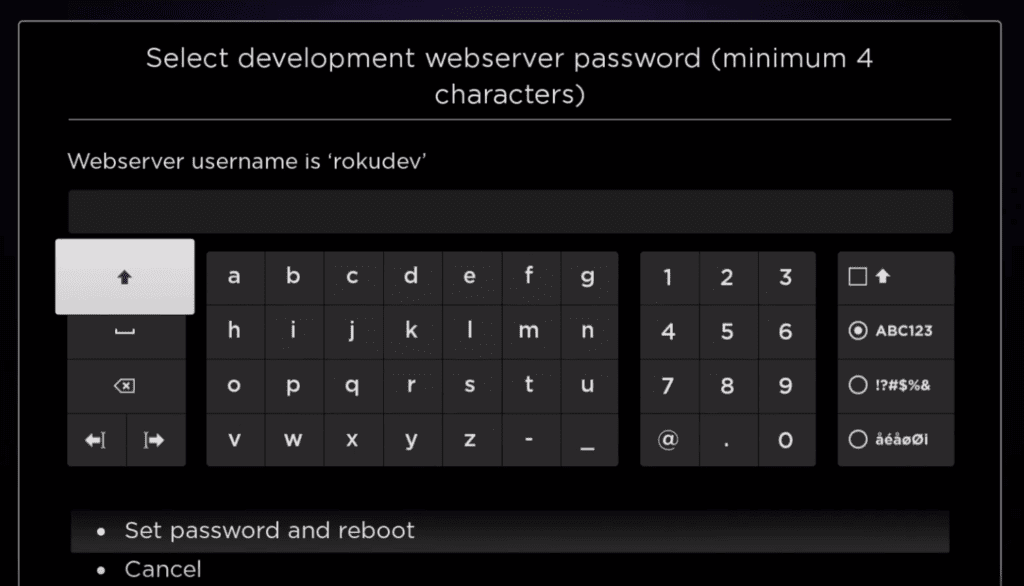
8. Select Set password and reboot.
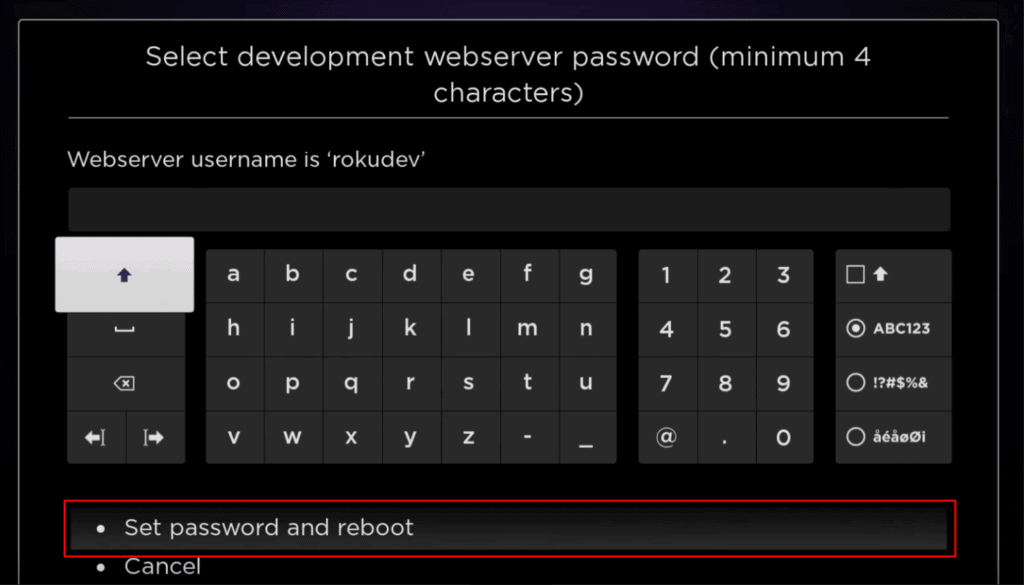
Part 2: Add IPTV Smarters Channel
1. Head to your computer and navigate to my.roku.com using any browser.
2. Type in your username and password for your Roku account, and click Submit.
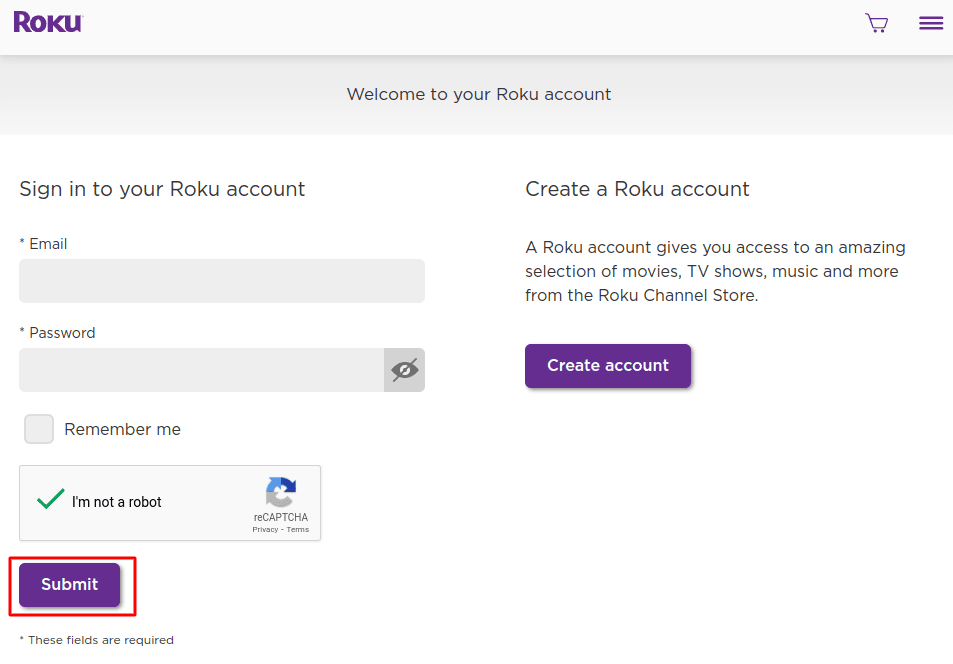
3. Once logged in, select Add channel with a code, under Manage account.
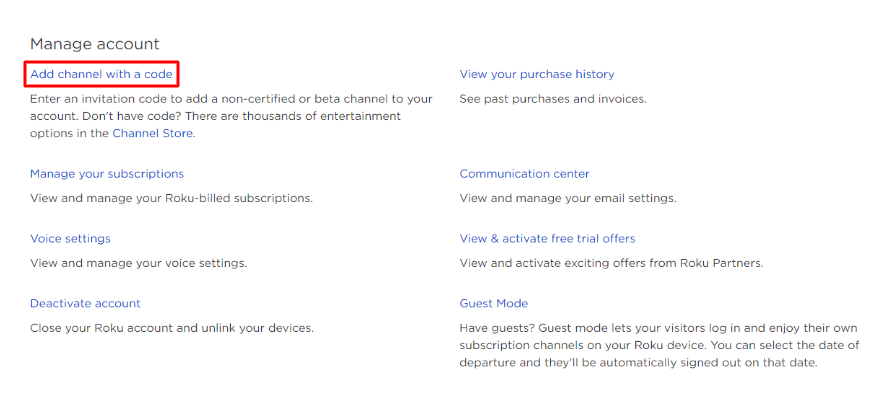
4. Type iptvsmarters into the box. Make sure you’ve typed it exactly as shown.
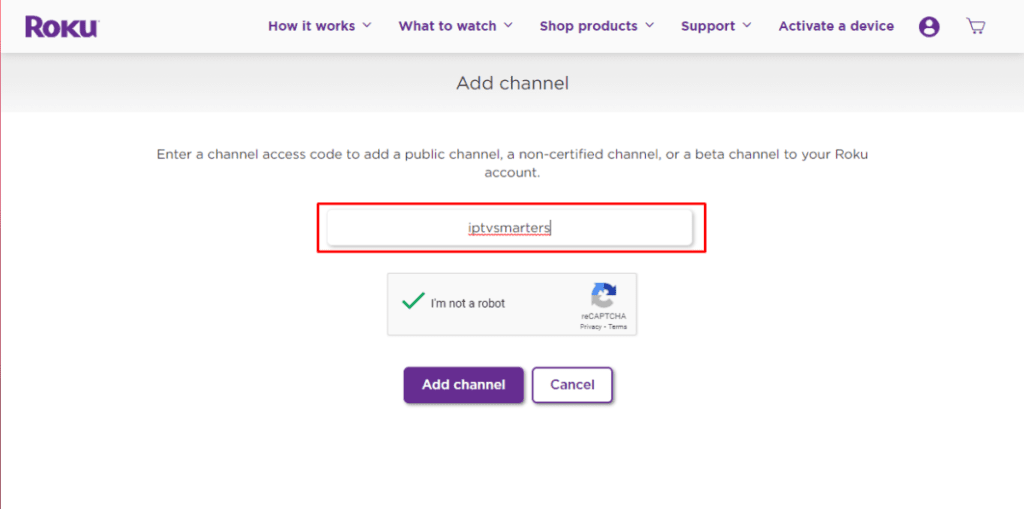
5. Select Add Channel to add it to your Roku.
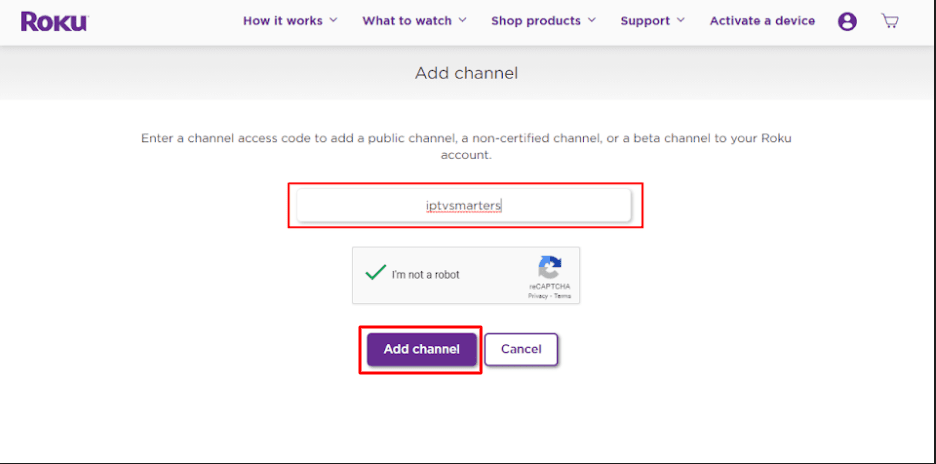
6. Click OK on the warning message that appears.
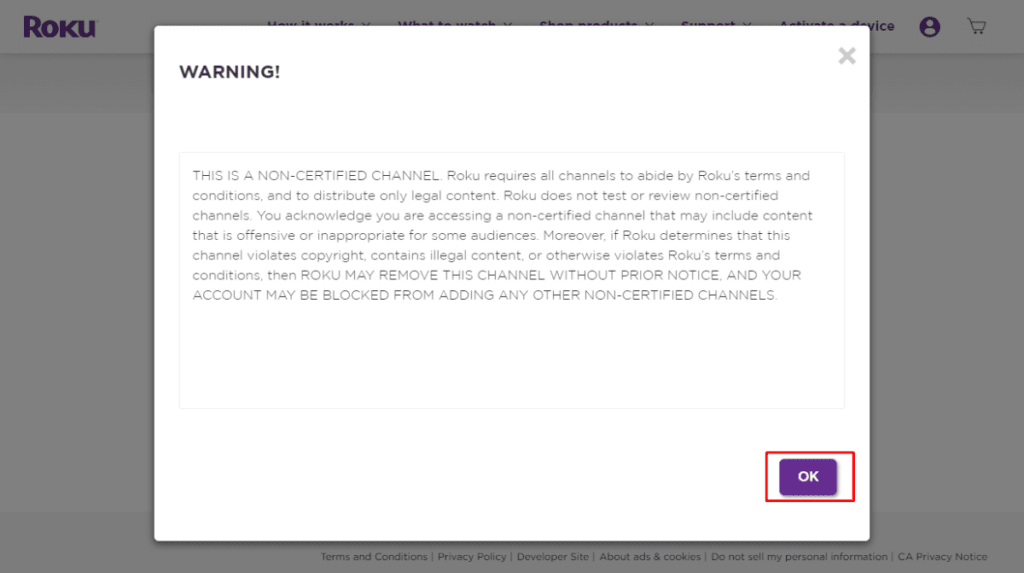
7. Select Yes, add channel on the following popup.
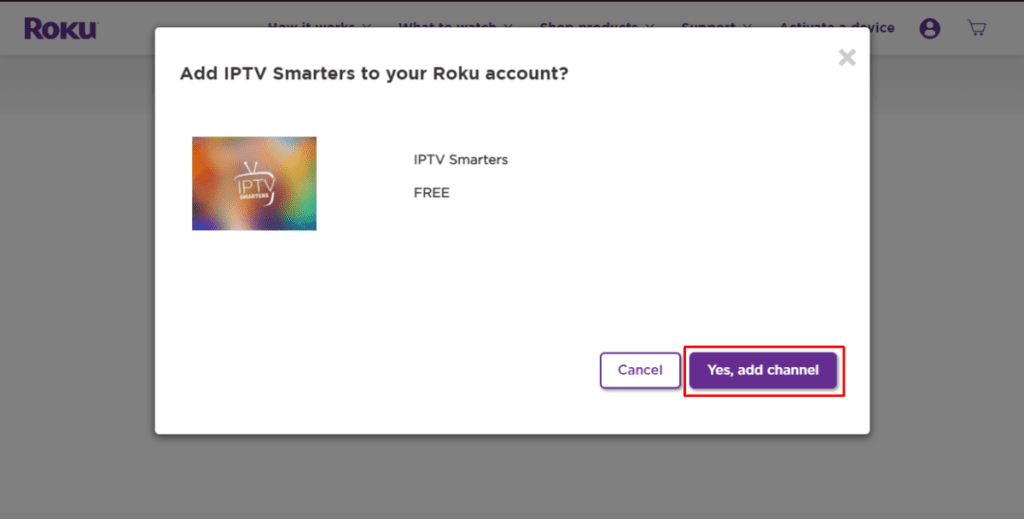
Part 3: Download IPTV Smarters Package on Your Computer
Now, it’s time to download the IPTV Smarters file onto your computer.
1. Head to this link on your computer and the download should start automatically: https://www.whmcssmarters.com/clients/dl.php?type=d&id=108
Note: FireStickTricks.com doesn’t host or distribute this APK. The link leads to the site where it’s hosted.
2. Save the IPTV Smarters package somewhere accessible on your computer (you’ll need to browse to this location in a moment). I’m going to save it on my Desktop.
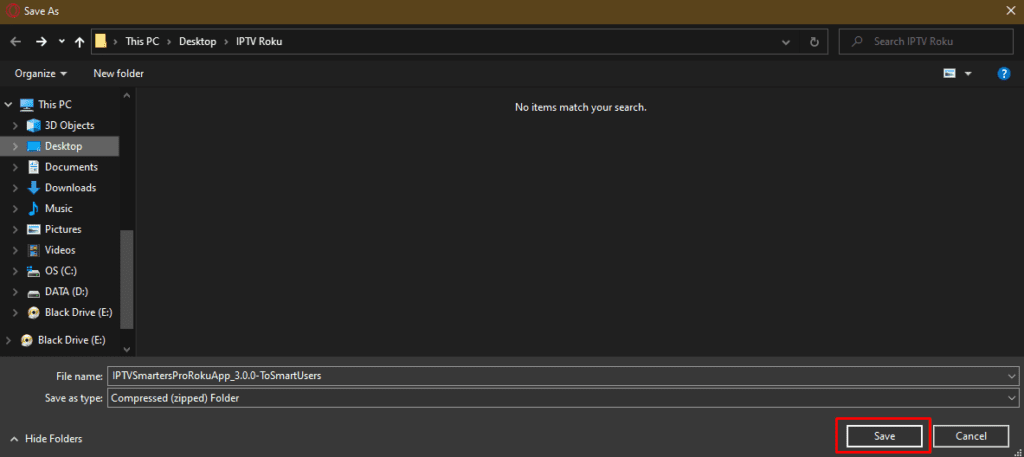
Part 4: Install IPTV Smarters on Roku
1. On your computer, open any browser. In the address bar, enter the IP address from your Roku that you wrote down earlier.
2. A sign-in box will appear. Type rokudev as the Username. For the Password, type in the webserver password you created earlier. Finally, click Sign in.
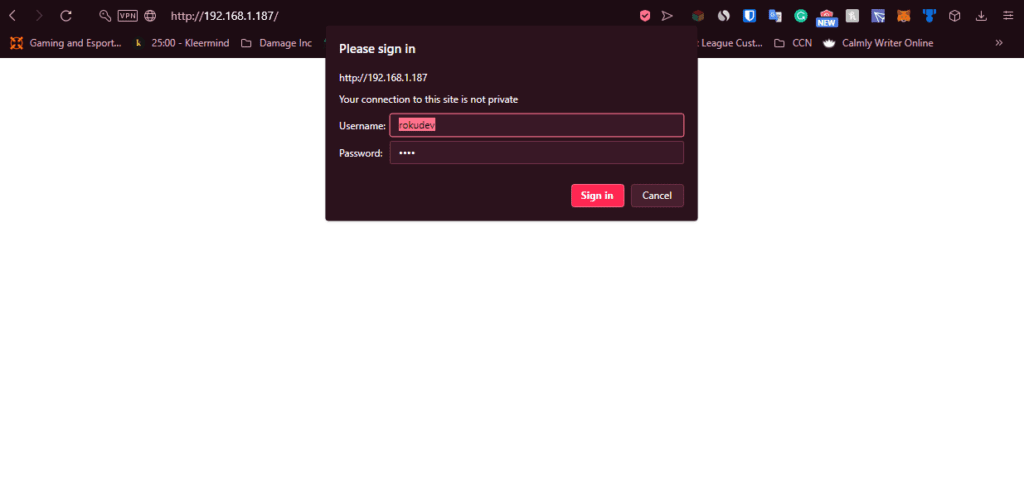
3. Click Upload on the next page.
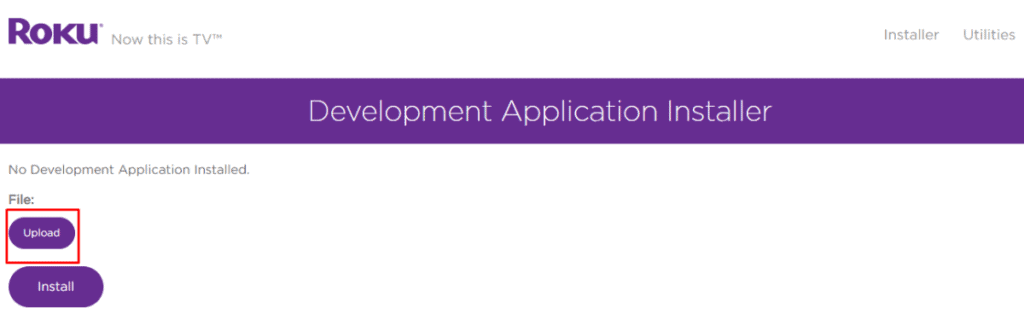
4. Browse to the location where you downloaded the IPTV Smarters package (mine was my Desktop). Select the downloaded folder and click Open.
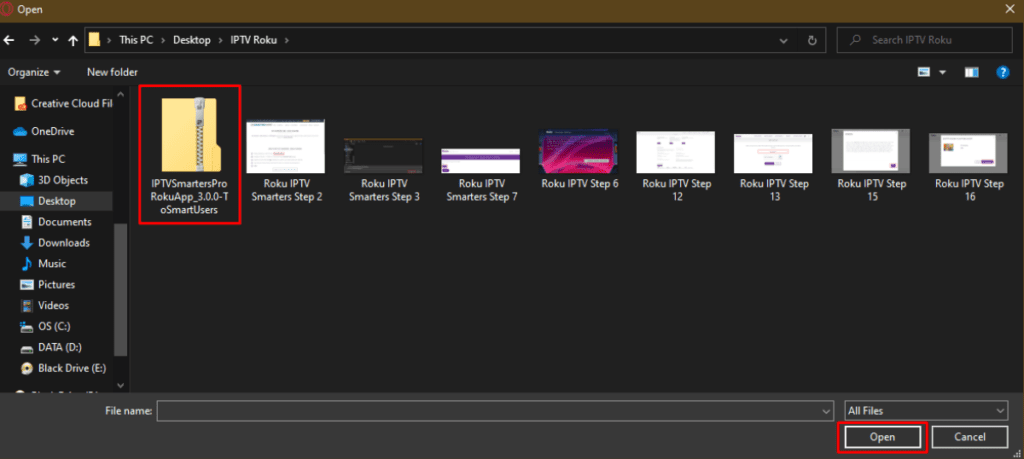
5. Click Install once the file is uploaded.
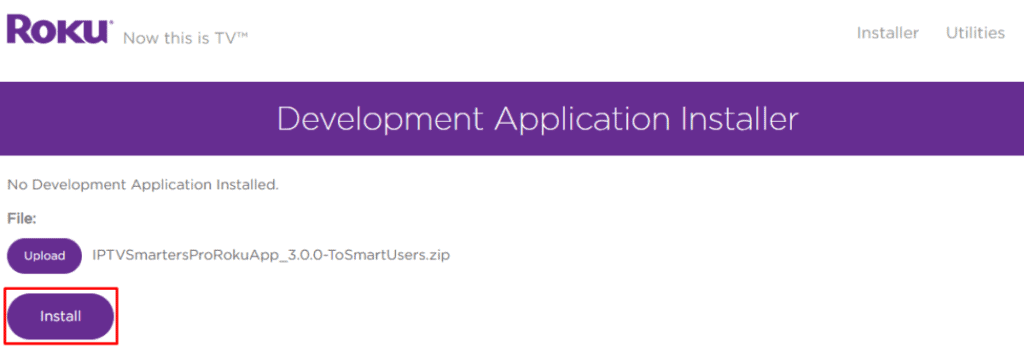
6. If you see this screen, you’ve done it correctly!
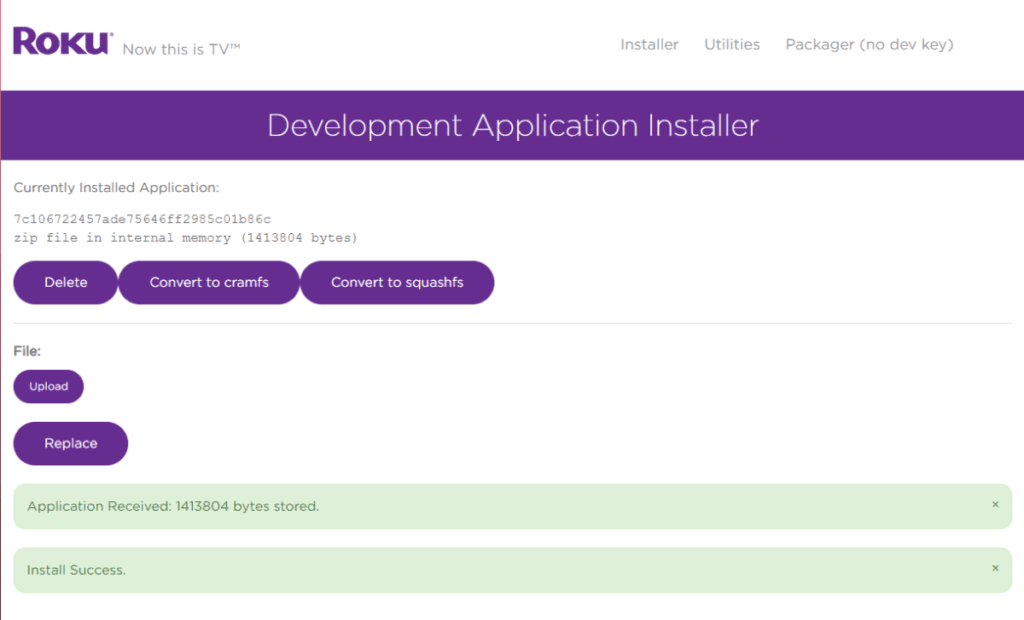
7. Head back to your Roku device, and IPTV Smarters will be on the television.
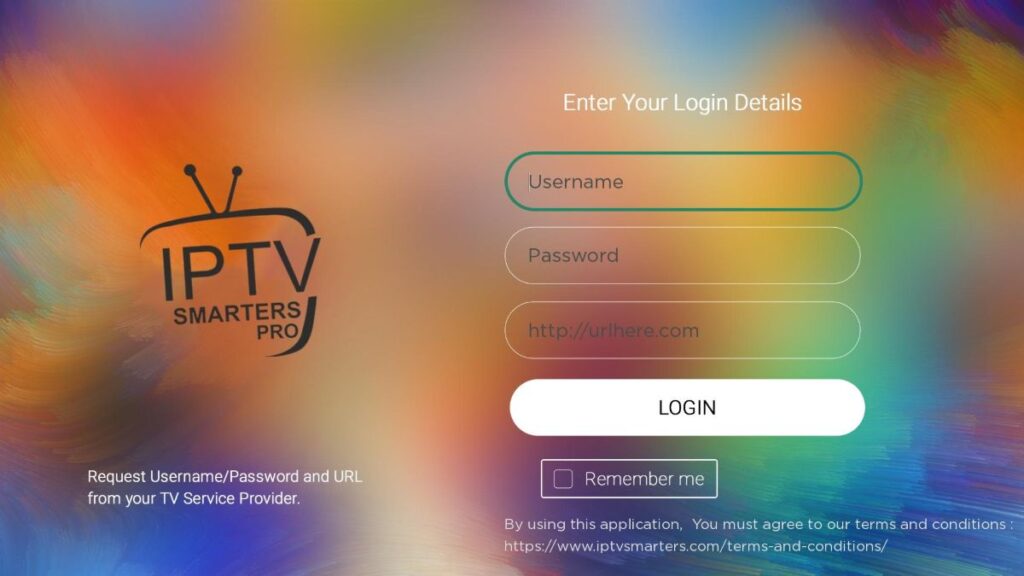
8. Simply log in with your IPTV Smarters information and you’re in!
Steps to Watch IPTV on Roku Through Screen Mirroring
To stream IPTV on your Roku-connected TV using screen mirroring, you need to install IPTV Smarters or Smart IPTV (a different IPTV player) on your smartphone. Once you have one of these two players, you can use the cast or mirror option on your device.
With the cast/mirror option, you can access content on your Roku TV from any device on the same Wi-Fi network that’s using the IPTV player app.
How to setup with SONY TV
Install IPTV on Sony Smart TV Using Play Store
Initially, Sony Smart TV had the Android TV OS, and they have shifted to the Google TV OS recently. Both TV OS has Google Play Store for installing the streaming apps, and thereby installation procedure is also the same.
1. Turn on your Sony Smart TV and go to the Apps section.
2. Select Play Store and enter the name of the IPTV on the search bar.
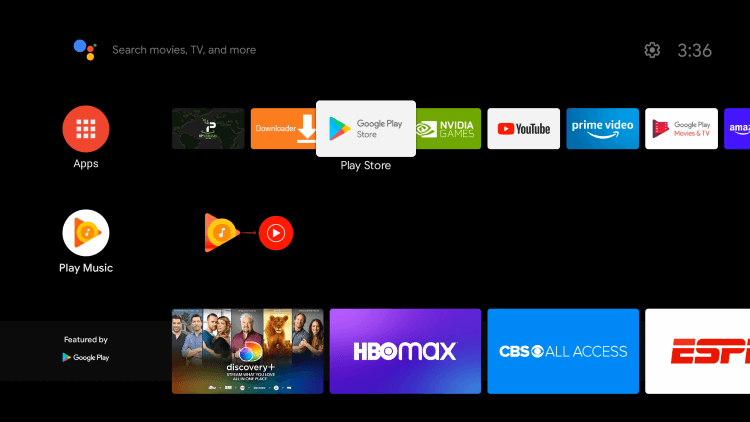
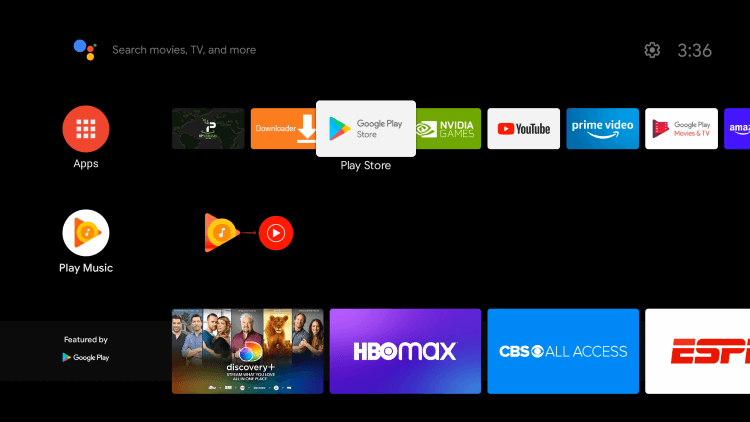
3. Choose the app from the search results and select Install.
4. Wait for the installation to be done, and open the IPTV app.
5. Start streaming the content on your Smart TV.
Install IPTV on Sony Smart TV Using Downloader
Most of the IPTV apps are unavailable in the Google Play Store, then you can install the app using the Downloader app.
1. Launch your Smart TV and select Apps.
2. Open Play Store and click on the Search bar.
3. Search for Downloader and choose the app from the suggestion list.
4. Click Install to install the Downloader app on your TV.
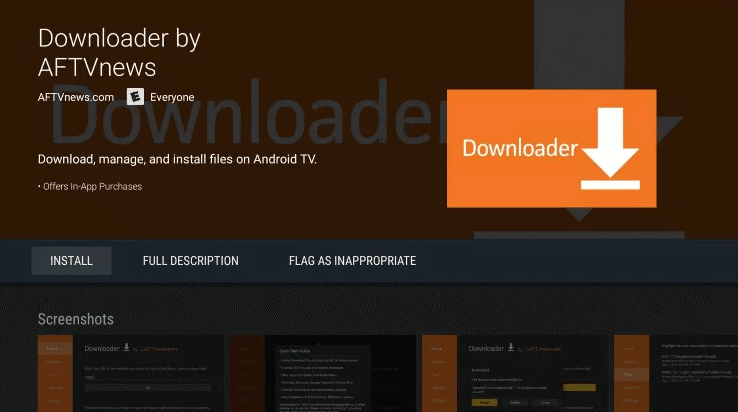
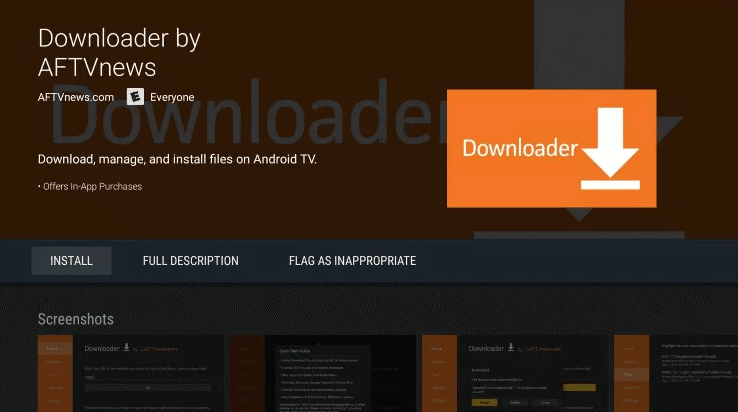
5. Go back to the home screen and select Settings.
6. Select Device Preferences > Security and Restrictions >Unknown sources.
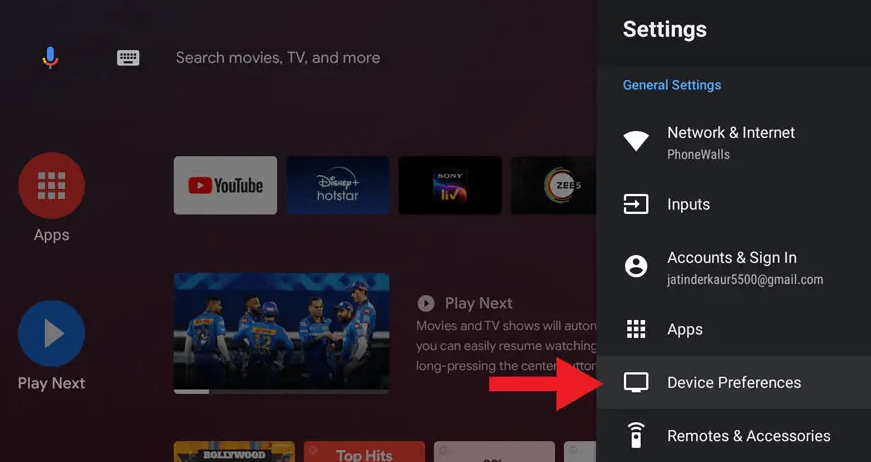
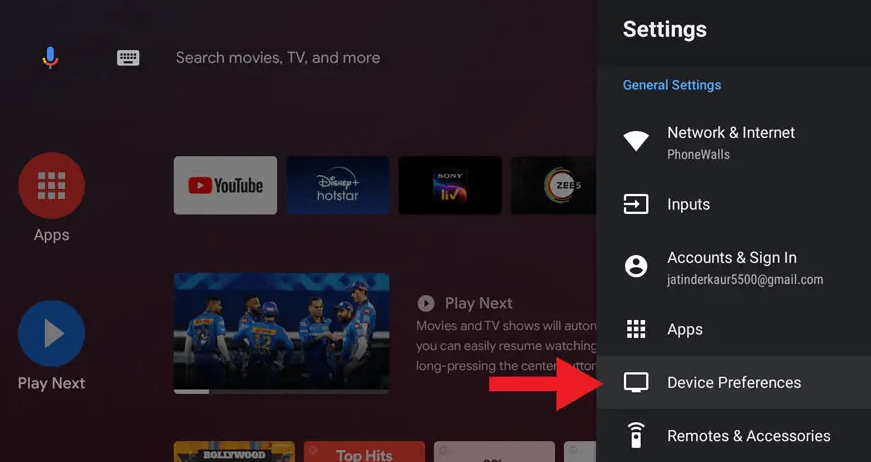
7. Choose the Downloader app and turn on the toggle so that you can install apps from unknown sources.
8. Launch the Downloader app and enter the URL of the IPTV apk on the URL box.
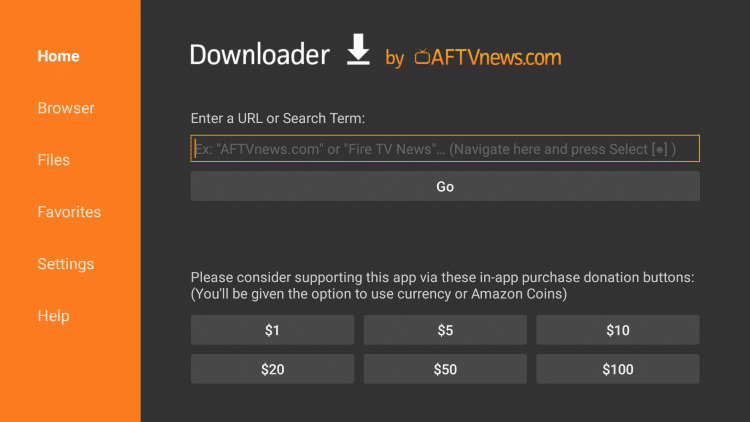
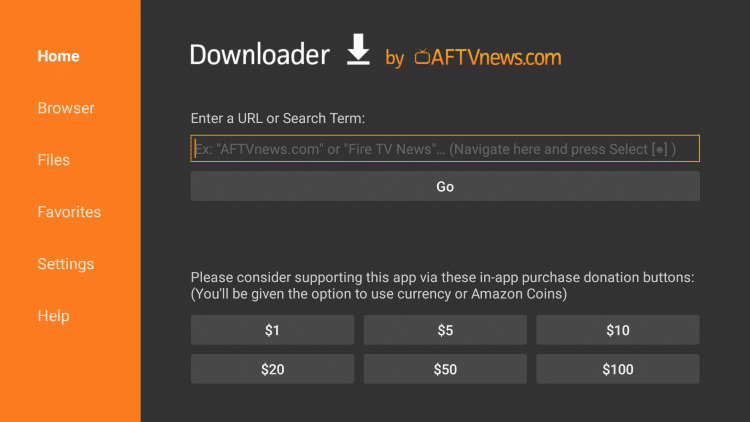
9. Click Go, and the IPTV will be downloaded on your Smart TV. Select Install.
10. Once the installation is done, open the IPTV app and enjoy streaming the content on your Smart TV.
Install IPTV on Sony Smart TV Using USB Drive
You can also get the Apk file on your PC and transfer the file to the Smart TV using USB Drive for installation.
1. Switch on your PC and select the browser.
2. Type the name of the IPTV along with an apk at last, on the search bar. For ex: Smart IPTV apk
3. Download the IPTV apk file from a trusted website.
4. Connect a USB Drive on your PC and move the IPTV apk file to the drive.
5. Disconnect the USB from the PC and connect it to the USB port on the Smart TV.


6. On your Smart TV, go to Settings and select Device Preferences.
7. Select Security & Restrictions. Click on Unknown sources and enable it.
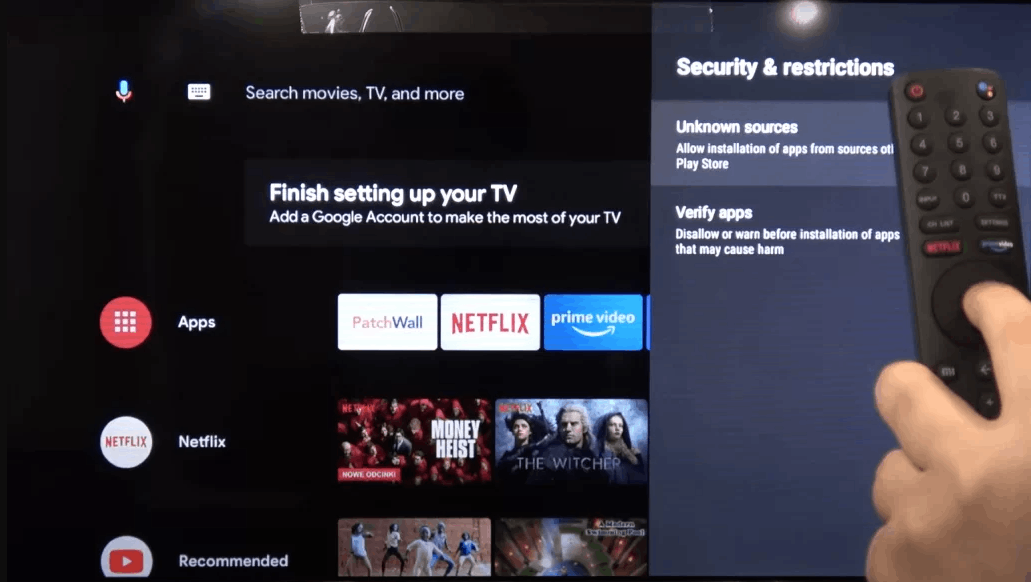
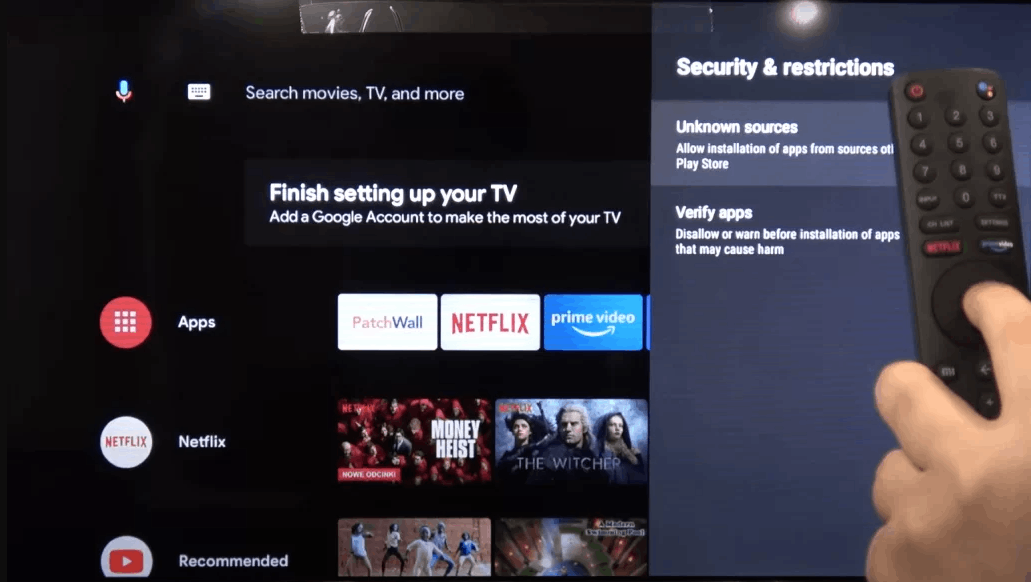
8. Now, move the IPTV apk file on your Smart TV and open the file.
9. Click on Install, and the IPTV app will be installed on your Smart TV.
10. Open the IPTV app and start streaming the content.
How to setup STB Emulator
‘STB Emulator’ can emulate the following IPTV set-top boxes.
| IPTV Set-top Box | Support |
| MAG 200 | Yes |
| MAG 245 | Yes |
| MAG 250 | Yes |
| MAG 260 | Yes |
| MAG 270 | Yes |
| MAG 275 | Yes |
| Aura HD | Yes |
STB Emulator Setup Instructions:
- Download ‘STB Emulator’ from the Google Play Store here.
- Install and Load the ‘STB Emulator’ app and you will see your ‘MAC address’ on screen.
- Tap near the ‘Top right corner’ and then click ‘Settings’ – the 4th icon from the right.
- Tap ‘Profiles’.
- Tap ‘Test portal’ to modify the existing profile or ‘Add profile’ to start a new one.
- Tap ‘STB Model’.
- Tap ‘MAG 250’ or whichever STB you wish to emulate.
- Tap ‘Portal settings’.
- Enter your ‘Portal URL’ (Check your activation e-mail) and click OK.
- Now tap ‘Screen Resolution’.
- Choose ‘1280×720’ (You can choose higher with internet speed 16+ Mbps).
- Exit the app and restart.
- You will now see your channel list.
Troubleshooting STB Emulator
If you have any problems viewing the Channels please follow this recommended fix:
Restart your App, Device/Box, and Wi-Fi Router.
In case you are facing any issues, please contact our support team on WhatsApp and they will help you set the subscription in your APP.
PC/MAC (VLC Software)
- IPTV Smarters Pro (select Xtream codes API ) Download
- Kodi IPTV Player Download
- Download VLC ( Download URL https://www.videolan.org/vlc/index.html)
- Open VLC Player
- Go to Media -> Open Network stream.
- Add your Subscription M3U URL we sent to you and press play.
- Wait till all the Channels load (this may take some time)
- In case you are facing any issues with M3U loading, please contact our support team on WhatsApp and they will help you set the subscription in your VLC.
Choose a Channel and enjoy the show
Setup on Apple ( Iphone/ipad/apple TV)
- Please install one of the recommended IOS apps below:
- IBO Player (Highly Recommended/Very Easy to Setup)
- IPTV Smarters Pro (select Xtream codes API ) (Highly Recommended/Very Easy to Setup)
- GSE IPTV (select Xtream codes API)
- ELK Player
Once you install one of these recommended APPs, select Xtream codes API and you can use the subscription info that you received from us to log in.
In case you are facing any issues, please contact our support team on WhatsApp and they will help you set the subscription in your APP.

